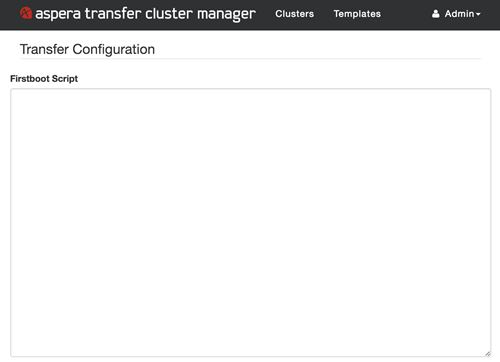
For examples of common first-boot scripts, see the examples below.
Print a Test Message
The following script prints a test message to check that the first-boot scripts are running:
#!/bin/bash echo "Cluster Manager first-boot scripts are running."
Remove the Region Check from your S3 Bucket
Modify the default properties of the trapd service and remove the region check for your S3 bucket. This is mostly discouraged, but it can be useful if you are downloading data from public S3 buckets, where you are not permitted to verify the region of the bucket through the API. The following script can modifies the properties of trapd:
#!/bin/bash sed -i 's/#aspera.session.check-bucket.transfer=true/aspera.session.check-bucket.transfer=false/' /opt/aspera/etc/trapd/s3.properties
Create Node API User
Create a Node API User (xfer2) that can be used to monitor your clusters using IBM Aspera Console. Use the following first-boot script (replacing node_api_password with the desired password) when launching a new cluster:#!/bin/bash echo "/opt/aspera/bin/asnodeadmin -a -u xfer2 -x root -p node_api_password --acl-set impersonation" >> /opt/aspera/atcm/bin/configure-node-users.sh
Enable Object Symlinking
If you want to take advantage of the Aspera Object Symlink feature, you need to enable it in the system-wide configuration. The following script can enable this feature.#!/bin/bash
sed -i 's/#aspera.session.support.symlink = false/aspera.session.support.symlink = true/' /opt/aspera/etc/trapd/s3.properties
Automatically Tag New Elastic Block Store (EBS) Volumes
The following script automatically tags EBS volumes created by cluster nodes. Replace the values for tag_name and tag_value.#!/bin/bash
Key=tag_name
Value=tag_value
Region=$(curl -sS http://169.254.169.254/2014-11-05/dynamic/instance-identity/document/ | jq --raw-output '.region')
Instance=$(curl -sS http://169.254.169.254/latest/meta-data/instance-id)
Volume=$(aws ec2 describe-instances --instance-ids $Instance --region $Region | jq --raw-output '.Reservations[].Instances[].BlockDeviceMappings[].Ebs.VolumeId')
aws ec2 create-tags --resources $Volume --tags Key=$Key,Value=$Value --region $Region
Creating a New Default System User to Use with Access Keys
The cluster connects to cloud storage using access keys, which provide a more secure and flexible alternative to authenticating with the Aspera node user or system user. For more information about access keys, see Access Key Overview.
Aspera recommends creating a new system user to use with all access keys. To create this system user, use the first-boot script and replace username with the desired name of your default user:
#!/bin/bash
SYSTEM_USER=username
function createUser() {
local user=$1
groupadd -f aspusers
adduser -s /bin/aspshell -G aspusers ${user}
pushd /home/${user}
mkdir -p .ssh
cp -f /opt/aspera/var/aspera_id_dsa.pub .ssh/authorized_keys
chown -R ${user}:${user} .ssh/
chmod 755 .ssh/
chmod 644 .ssh/authorized_keys
popd
}
createUser "$SYSTEM_USER"
echo "
/opt/aspera/bin/asnodeadmin -d -u \"\$3\"
/opt/aspera/bin/asnodeadmin -a -u \"\$3\" -x \"$SYSTEM_USER\" -p \"\$4\"" >> /opt/aspera/atcm/bin/configure-node-users.sh