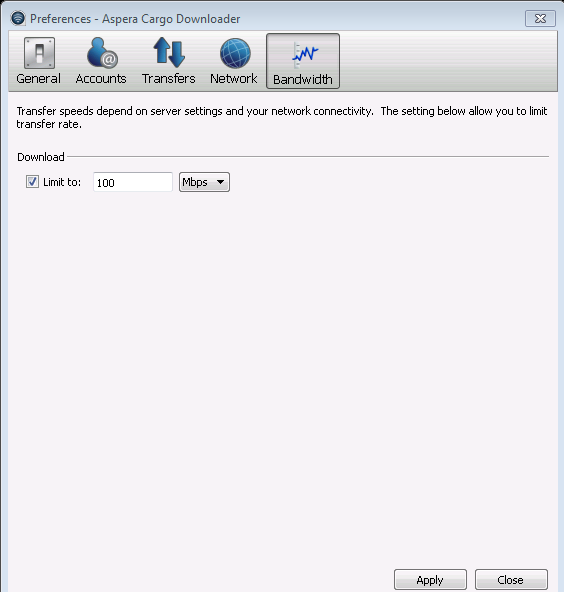Within Aspera Cargo Downloader's Preferences... window, you can configure the following settings:
- Enable/disable transfer window options and define the frequency at which Cargo Downloader checks for new Faspex packages.
- Enable/disable queuing and retry, and define parameters if these functions are enabled.
- Indicate how packages should be stored on your local machine (i.e. separate folders for packages).
- Select a logging level (typically only used by Aspera Technical Support).
- Configure an HTTP fallback proxy or fasp proxy connection.
- Limit download transfer rates to a specific bandwidth.
To view your Preferences window and configure the settings described above, launch Aspera Cargo Downloader ( ) and then go to .
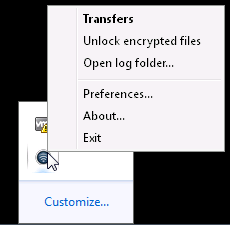
- General settings
-
To update Cargo Downloader's general settings, select the General tab.
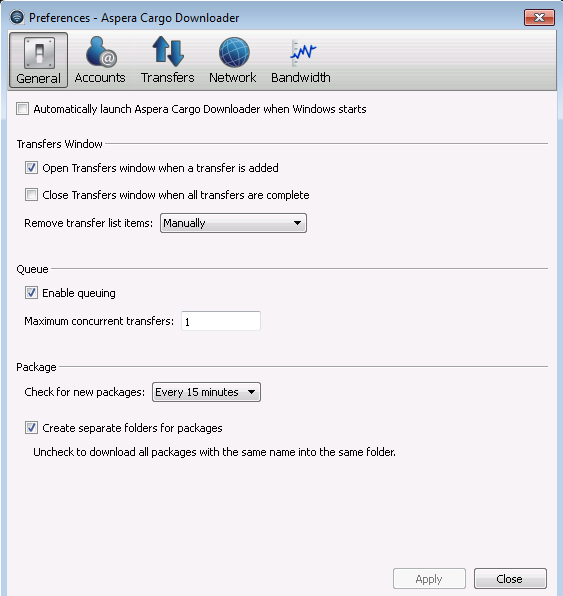
- Enable or disable the automatic launch of Cargo Downloader when Windows starts.
- Specify how the Transfers window should behave when a transfer begins and completes (via the checkboxes).
- Specify how transfer list items should be removed from the Transfers window (via the drop-down list).
- Enable or disable transfer queuing via the checkbox (which allows a fixed number of concurrent transfers and places the rest in a queue) and identify the maximum number of concurrent transfers via the text box.
- Select (from the drop-down list) the frequency at which Cargo Download should check for new Faspex packages. Note that if you would like to disable automatic checking, select the Manually option. Thus, when you receive a new package notification email, you will need to click the Check button in the Transfers window to download the package.
- Determine whether or not you want to create separate folders for your packages as they are downloaded. For example, if the Create separate folders for packages checkbox is enabled, packages with the same name "test" will be downloaded to folders named "test," "test (1)," "test (2)," etc. If this checkbox is disabled, packages with the same name "test" will all be downloaded to same folder, named "test."
- Transfer settings
-
To update Cargo Downloader's transfer settings, select the Transfers tab.
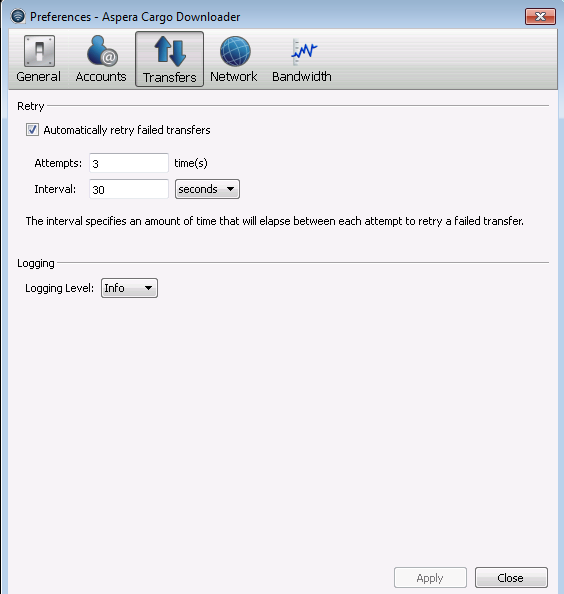
- Enable or disable retries if a transfer fails. If enabled, specify the number of retry attempts, as well as the retry interval (i.e., the amount of time that will elapse between each attempt to retry a failed transfer).
- Configure a logging level that can be used to control the logging output when troubleshooting a transfer issue. Note that this feature is typically utilized only when contacting Aspera Support.
The following logging levels are available:
- Info: Displays general messages about requests, ascp spawn options and transfer status changes.
- Debug: Verbose (i.e., request validation and fasp management messages. -D will also be passed to ascp.
- Trace: Extra verbose. -DD will also be passed to ascp.
- Network settings
-
To update Cargo Downloader's network settings, select the Network tab. Under the HTTP Proxy section, you can modify the proxy configuration for the server handling HTTP fallback. HTTP fallback serves as a secondary transfer method when the Internet connectivity required for Aspera accelerated transfers (i.e., UDP port 33001, by default) is unavailable. If UDP connectivity is lost or cannot be established, then the transfer will continue over the HTTP protocol based on this proxy configuration.
To configure an HTTP fallback proxy, select one of the following configurations from the drop-down list:
- System: Choose "System" if you want Aspera Connect to use the HTTP fallback proxy settings configured for your Operating System.
- Manual: Choose "Manual" if you would like to manually input your HTTP fallback proxy settings (which may require the assistance of your System Administrator). These settings include NTLM authentication credentials (username and password), as well as the host name/IP address and port number. Please note that the Use HTTP Fallback Proxy checkbox and fields will only be enabled if you select "Manual" from the drop-down list.
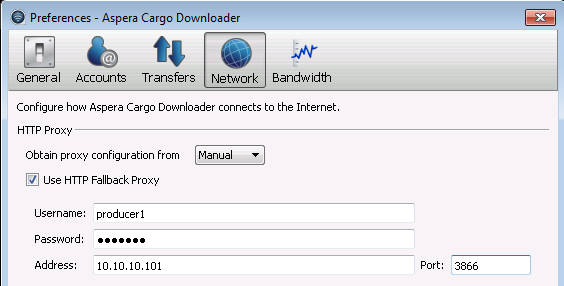
When fasp proxy is enabled, Aspera will pass the DNAT or DNATS (secure) username, server address and port to ascp. To configure a fasp proxy, enable the following checkbox(es):
- Use FASP Proxy (DNAT)
- Secure (DNATS)
Upon selecting the checkbox(es), input your proxy server username, password, address and port number.
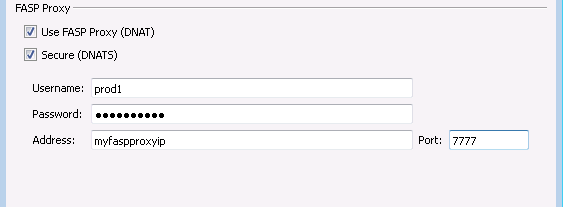
- Bandwidth settings
-
To limit Cargo Downloader's downstream transfer rate, select the Bandwidth tab. Within the Download section, you may enable the checkbox and input a maximum download speed in Mbps or Kbps. Please note that Cargo Downloader's ability to attain these speeds is dependent upon your network bandwidth.