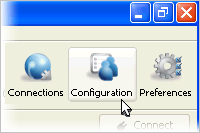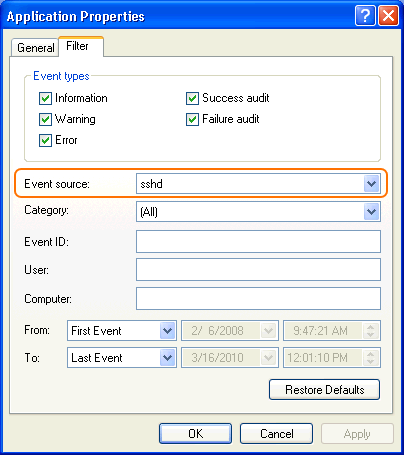Secure your SSH server to prevent potential security risks.
Introduction
Keeping your data secure is critically important. Aspera strongly encourages you to take additional steps in setting up and configuring your SSH server so that it is protected against common attacks. Most automated robots will try to log into your SSH server on Port 22 as Administrator, with various brute force and dictionary combinations in order to gain access to your data. Furthermore, automated robots can put enormous loads on your server as they perform thousands of retries to break into your system. This topic addresses steps to take in securing your SSH server against potential threats, including changing the default port for SSH connections from TCP/22 to TCP/33001.
Why Change to TCP/33001?
It is well known that SSH servers listen for incoming connections on TCP Port 22. As such, Port 22 is subject to countless, unauthorized login attempts by hackers who are attempting to access unsecured servers. A highly effective deterrent is to simply turn off Port 22 and run the service on a seemingly random port above 1024 (and up to 65535). To standardize the port for use in Aspera transfers, we recommend using TCP/33001.
The following explains how to change the SSH port to 33001 and take additional steps for securing your SSH server. The steps all require Administrator access privileges.