A walkthrough of the setup process.
-
Download the IBM Aspera product installer
Download the installer from the link below. Use the credentials provided to your organization by Aspera to access:
If you need help determining your firm's access credentials, contact Technical Support.
-
For product upgrades, ensure you have prepared your machine to upgrade to a newer
version.
Although the installer for Aspera Client performs your upgrade automatically, Aspera highly recommends completing the tasks identified in the topic Before Upgrading. If you do not follow these steps, you risk installation errors or losing your former configuration settings.
-
Run the installer
When downloaded, double-click the installer package and start the installation. Follow the instructions to go through the installation process.
-
Install the license
Macintosh HD > Applications > Aspera Client.
Important: FOR OS X 10.7+: When running Enterprise Server for the first time, you will be prompted to install Java (since OS X 10.7+ does not come with the JRE pre-installed).If this is a fresh install, an Enter License window appears. Either click Import License File and select the license file, or Paste License Text to copy-and-paste the license file's content. When finished, the license information appears in the window. Verify that it is correct and click Close.
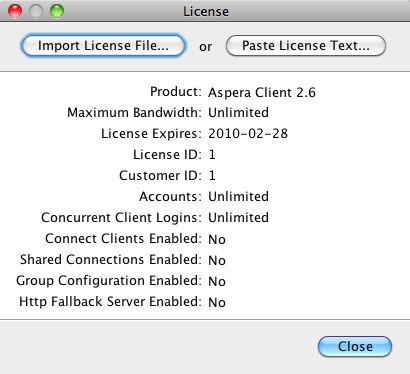
/opt/aspera/etc/aspera-license
When finished, save and close the file. To verify the license info, run the following command:If you are updating your product license after the installation, see Updating the Product License.
-
(For upgrades) Check aspera.conf for errors
When upgrading your Aspera product to a newer version, it is recommended that you check the aspera.conf configuration file for errors. Run the following command in a terminal window to validate aspera.conf:
$ /Library/Aspera/bin/asuserdata -v