Locate the log files related to the Aspera product.
The log file includes detailed transfer information and can be useful for review and support requests.
To view the application log, go to .
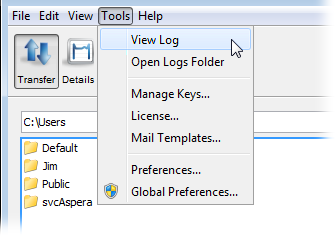
To review logs of other components, click Open Logs Folder to open the folder that contains transfer logs:
| OS Version | Path |
|---|---|
| 32-bit Windows | C:\Program Files (x86)\Aspera\Client\var\log |
| 64-bit Windows | C:\Program Files\Aspera\Client\var\log |
The following files are available in the log folder. Older logs are stored with the same filename, appended with incremental numbers (e.g. ascmd.0.log).
| File Name | Description |
|---|---|
| asperacentral.log | A server-side service that handles transfers, web services and database logging. |
| aspera-scp-transfer.log | The FASP transfers. |
| aspera-scp-http-transfer.log | The HTTP Fallback server. |
| asperasync.log | The Hot Folders (File synchronization). |
Users can set the logging level for transfers from the My Preferences dialog. My Preferences can be opened from or from the Preferences button in the upper-right corner of the application window.
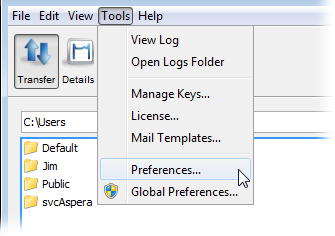
The five logging levels to select from are: Off, Error, Warn, Info, and Debug. The system default is Info.
