Steps to take before upgrading your IBM Aspera product.
The installer for Aspera Client automatically checks for a previous version of the product on your system. If a previous version is found, the installer automatically removes it and upgrades your computer to the newer version.
On a Windows system, the installer displays the following message when an older version of the product is detected:
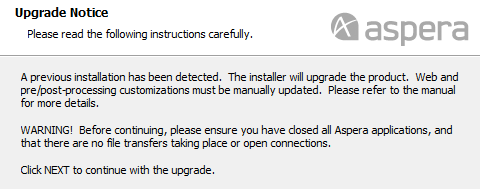
Although the installer performs your upgrade automatically, we highly recommend completing the tasks below before starting the installation/upgrade process. If you do not follow these steps, you risk installation errors or losing your former configuration settings. Skip any steps that do not apply to your specific product version.