| Chapter 1 Introduction |
| Chapter 2 Setting Up |
| Chapter 3 Getting Started |
| Appendix 1 Uninstalling Aspera Connect |
Aspera Connect is a file transfer browser plugin that allows web applications to take advantage of fasp-enhanced transfers. The fasp transfer technology enables high-speed transfers of files and directories between two computers over a network, regardless of the distance.
Aspera Connect can be used to initiate downloads and uploads, display file selection dialogs, and handle drag and drop events. On Windows, Aspera Connect supports both Internet Explorer and Firefox.
Go to Aspera's website download page and choose the installer for your platform. To install, simply execute the installer and follow the instructions.
When Aspera Connect is installed, please restart your browser before proceeding the configuration.
By default, fasp™ transfers use TCP port 22 and UDP port 33001. These ports are typically available in most network environments that allow normal internet connectivity, so there should be no problem continuing the installation process.
If you are attempting to install Connect in a corporate network that restricts internet access to email and web browsing, and you encounter problems during file transfers, you will need to make sure that outbound connections are open to TCP on port 22, and UDP 33001. Please note that if the TCP and UDP ports for fasp™ traffic were changed by the remote host's administrator, your network's firewall rules will need to reflect those changes.
Before using Aspera Connect, basic configurations are necessary in order to maintain transfer manageability.
To open preferences on Windows, right-click the Connect icon in the system tray and select "Preferences". When the icon is hidden from view, click on the Show hidden icon's button in the system tray to reveal it.
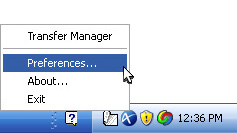
The first thing you see in Preferences is the General tab. You can indicate here whether or not you want to launch Aspera Connect automatically.
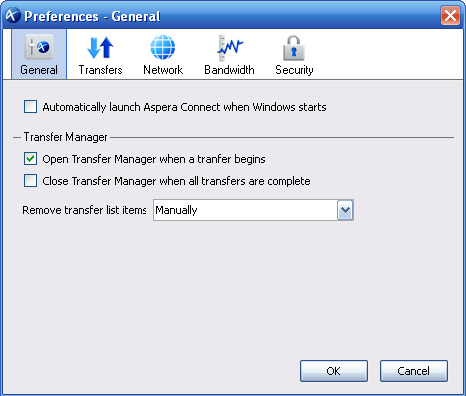
In the Transfers section, you can find the download folder and retry rule settings. Click Browse and select a folder to save the downloaded files. If you want to enable the auto-retry function, check the Automatically retry failed transfers and enter a value in attempts and interval.
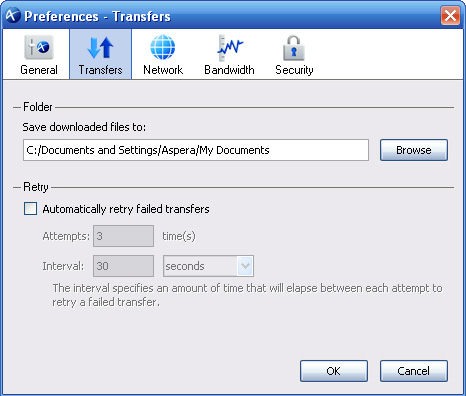
Go to Network to set up your network speed. You may choose a specific connection speed from the list or enter your value.
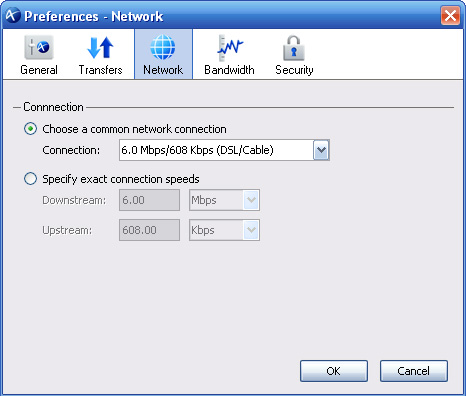
If the server supports auto bandwidth discovery, the Bandwidth tab allows you to utilize this feature. Please consult the server administrator about whether the server supports bandwidth discovery. To probe the optimal transfer rate between the server and your computer, enter the server's address and click Measure.
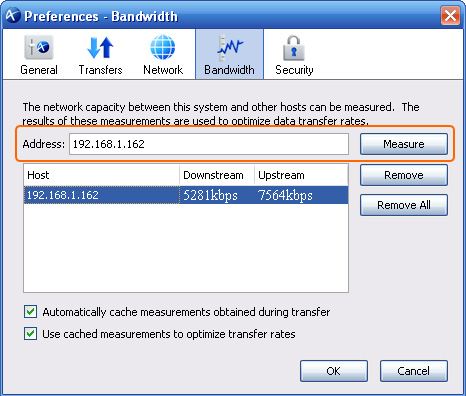
The Security tab allows you to manage all the servers with which you connect. As you connect to a server, you are asked whether you want to allow the connection.
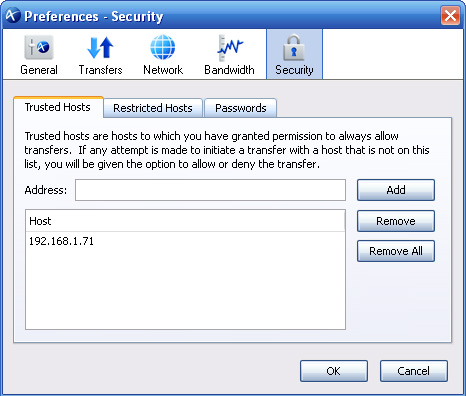
Once you have Aspera Connect browser plug-in installed and configured, first let's try a transfer between your computer and Aspera demo server. Open your browser and go to the following address:
Browse into the folder aspera-test-dir-large, click the Download icon on the right of any item to test the fasp transfer.
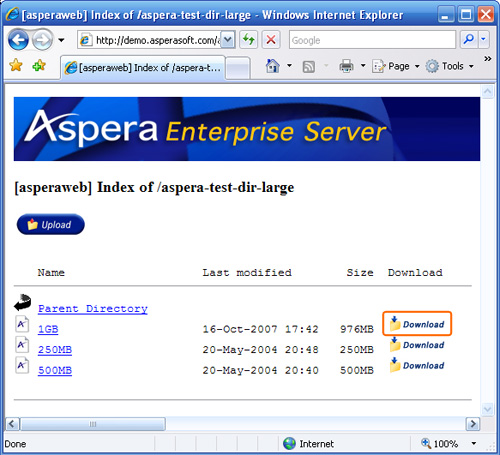
Before the transfer session starts, a dialog box asks you if you want to allow the transfer to continue. Select Allow to confirm. If you check Use my choice for all transfers with this host this dialog box will not show up in the future.
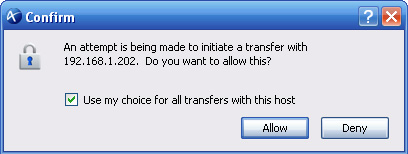
If the test transfer works, you can now test transfer with your designated server. Go to the server's address on your browser, for example IP address like 192.168.1.210 or domain name http://companyname.com/aspera/user. click on the download or upload link to initiate a transfer.
During a transfer session, you may manage the transfer in the Transfer Manager. In Windows, the Transfer Manager is located at the lower-right corner of the task bar in the system tray. Double-click on the icon to open the Transfer Manager. In the Transfer Manager you can see all transfer sessions.
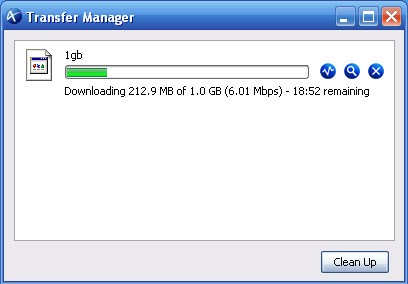
In the Transfer Manager, clicking  stops the transfer session, and clicking
stops the transfer session, and clicking  resumes the stopped transfer. When the session is finished, clicking
resumes the stopped transfer. When the session is finished, clicking  brings up the downloaded file.
brings up the downloaded file.
To adjust and monitor the transfer speed of a specific transfer session, click on the ![]() (Transfer Monitor button) in Transfer Manager. In Transfer Monitor, Fair mode transfer policy is recommended, you can also choose from the most aggressive Fixed mode to the least aggressive Trickle mode.
(Transfer Monitor button) in Transfer Manager. In Transfer Monitor, Fair mode transfer policy is recommended, you can also choose from the most aggressive Fixed mode to the least aggressive Trickle mode.
To test the maximum transfer speed, adjust the transfer speed or threshold by dragging the arrows directly in the monitor.

Quit Aspera Connect. Go to Control Panel. Depending on the version of the Windows operating system, choose Add/Remove Programs or Uninstall a program. Click Aspera Connect to select it from the list of programs, then select the Remove button or right-click and choose Uninstall from the available commands.