Aspera Connect is a file transfer browser plugin that allows web applications to take advantage of fasp-enhanced transfers. It includes the following features:
On Windows, Connect supports the following web browsers:
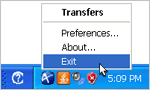 If you have a previous version of Connect installed, close the Connect by right-clicking its icon in the system tray, and select Exit before executing the installer.
If you have a previous version of Connect installed, close the Connect by right-clicking its icon in the system tray, and select Exit before executing the installer.
To enable your web browsers to transfer files with a Connect Server, you need to download and install Aspera Connect. Use your browser to navigate to the following location:
You should see the Connect download page for your current operating system. If you are looking for the installer for other platforms, go to the appropriate link under the For Other Platforms section in the page.
To install Connect, Click Download to acquire the installer, locate and double-click it to start the installation, and follow the instructions to complete the process.
The following table is a basic guideline and simple instructions to configure your firewall. Please refer to the appropriate documentation for specific instructions on configuring your firewall:
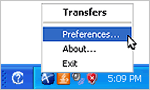 You may want to specify your network's connection speed for better transfer efficiency. To do that, launch Connect, right-click the Connect icon in the system tray, and select Preferences.
You may want to specify your network's connection speed for better transfer efficiency. To do that, launch Connect, right-click the Connect icon in the system tray, and select Preferences.
In the Preferences window, navigate into the Network preferences option, and specify your network speed under the Connection section.
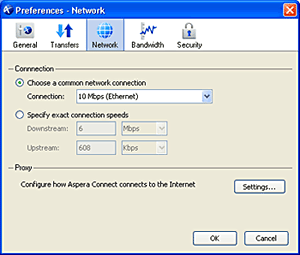
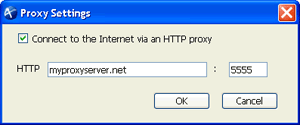
|
To specify the HTTP Proxy server for Connect, in the Connect preferences window (system tray -> right-click Connect icon -> Preferences), go to the Network preferences option, and click Settings under the Proxy section. Enter the proxy server's address and port number into the specified fields. |
You can change the Connect application behavior through the preference settings. In the Connect preferences window (system tray -> right-click Connect icon -> Preferences), go to the General preferences option, you should see the following options:
By default, Connect downloads the files to the current user's desktop. To change that, in the Connect preferences window (system tray -> right-click Connect icon -> Preferences), go to the Transfers preferences option, and set the download rule under the Downloads section:
You can set a retry rule if a transfer failed. In the Connect preferences window (system tray -> right-click Connect icon -> Preferences), go to the Transfers preferences option, and set the retry rule under the Retry section:
To make sure the software is working properly, follow these steps to test transfers between your system and the Aspera Demo Server. Open either the Internet Explorer or the Firefox, go to the following address, and enter the credentials when prompted:
Internet Explorer 7 Security Settings: If you are using Internet Explorer 7, when opening a Connect Server page, the Information Bar will appear and ask for the permission to use the Connect add-on. Click the bar and select Run ActiveX Control, and click Run in the Security Warning window.

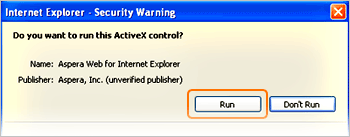
If you accidently clicked Don't Run, click the gear icon at the bottom of the Connect Server page to bring up the Manage Add-Ons window. Select Aspera Web Control and set Enable under Settings.

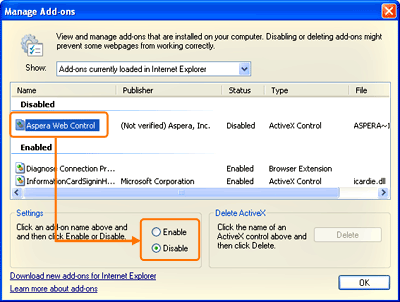
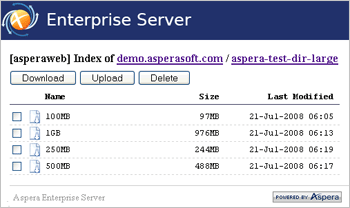
|
In the Connect Server page, browse into the folder /aspera-test-dir-large, click the file's icon directly to download, or check items to download and click Download to transfer multiple files. |
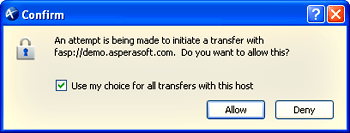
|
When clicked a download link, a dialog box will prompt you to confirm the transfer. Select Allow to start. Check the Use my choice for all transfers with this host option to skip this dialog in the future. |
If the test transfer works, you can start transfers with your designated Connect Server. Point your browser to the server's address, for example, http://192.168.1.210/aspera/user, or http://companyname.com/aspera/user.
When uploading files, avoid transferring files with the following characters in the file name:
You may view and manage all transfer sessions in the Transfer Manager. Double-click the Connect icon in the system tray's task bar to open it. The Transfer Manager window contains the following items:
| Transfer Manager | |
|---|---|
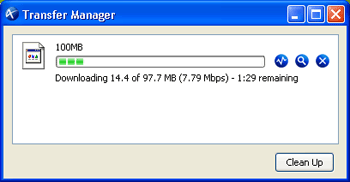
|
|
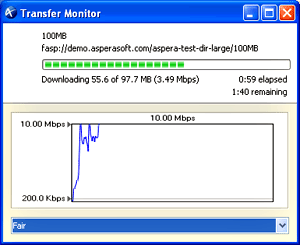
|
To monitor and adjust the transfer speed, in the Transfer Manager window, click the |
The content protection is a feature that allows the uploaded files be encrypted during a transfer, to protect them while stored on the remote server. The uploader sets a password while uploading the file, and the password is required to decrypt the protected file.
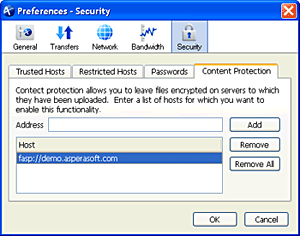
|
To enable this feature, in the Connect preferences window (system tray -> right-click Connect icon -> Preferences), go to the Security preferences option, and click the Content Protection tab. Enter the Connect Server's address in the Address text field and click Add. The Connect Server should be added to the Host list below. |
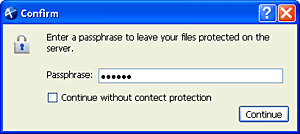
|
While uploading files to a server that is added to the Content Protection host, a confirmation window will appear and prompt you for a passphrase to encrypt the file. You can enter the passphrase in the text field, or check Continue without content protection to proceed without using this feature. Click Continue to start the transfer. |
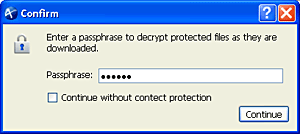
|
When clicking an encrypted file to download it from a Connect Server, a confirmation window will appear and prompt you for the passphrase to decrypt the file. Enter the passphrase in the text field, and click Continue to download and decrypt it. |
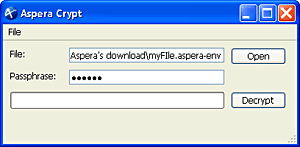
|
If you have the encrypted file downloaded without decrypting it, the downloaded file will have the extension aspera-env attached, and the file type is known as the Aspera Security Envelope on your computer. To decrypt it, double-click the file to bring up the Aspera Crypt window, enter the passphrase into the specified text field, and click Decrypt. The decrypted file will appear in the same directory. |
You can manage Connect Servers by adding them to the trusted hosts to avoid the confirmation dialog, or to the restricted hosts to prevent the transfers. To do that, in the Connect preferences window (system tray -> right-click Connect icon -> Preferences), and go to the Security preferences option.
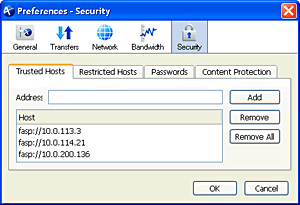
|
Click to the Trusted Hosts tab to add hosts that you want to always allow transfers. Enter the host's address in the specified text field and click Add. Click to the Restricted Hosts tab to add hosts that you want to permanently deny transfers. Enter the host's address in the specified text field and click Add. If you have the credential saved during a transfer, the information will be saved in the Passwords tab. Here you can remove the saved credentials. |
When a transfer is initiated, and the Use my choice for all transfers with this host option is checked in the confirmation window, the server that you are allowing or denying transferring files with will be added to the Trusted Hosts or Restricted Hosts list, respectively.
For testing and diagnostics purposes, Aspera Connect can measure the bandwidth to an Aspera Connect Server. This requires support on the Aspera Connect Server.
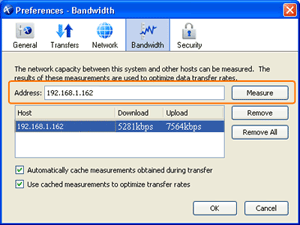
|
To measure the connection speed between your computer and a Connect Server, in the Connect preferences window (system tray -> right-click Connect icon -> Preferences), go to the Bandwidth preferences option, enter the server's address in the specified field, and click Measure. |
The transfer policy and speed determine how you utilize the network resource for fasp™ file transfers. Four transfer policies described below:
The un-install can be done in Control Panel, depending on the version of the Windows operating system, choose Add/Remove Programs or Uninstall a program.