Aspera Connect is a file transfer browser plugin that allows web applications to take advantage of fasp-enhanced transfers. It includes the following features:
On OS X, Connect supports the following web browsers:
If you have a previous version of Connect installed, close the Connect before executing the installer.
Go to the following download page and download the Aspera Connect for your operating system:
To upgrade the Aspera Connect, close your web browsers (Safari and Firefox), double-click the downloaded installer, and follow the instructions to complete the process.
If your computer doesn't have the Aspera Connect installed, point your browser to the Connect Server website that you will be transferring files with. Click Install Now or Download Aspera Connect on the page.
If it is a newer Connect Server, clicking the Install Now triggers the auto installation. When finished, refresh the page and the Aspera Connect should be installed.
If it is an older Connect Server, click Download Aspera Connect to go to the Aspera Connect download page (http://asperasoft.com/connect), and download the Aspera Connect for the version of your operating system. When downloaded, locate and double-click the installer, and follow the instructions to complete the installation process.
Depending on your user account, the Aspera Connect is installed to the following location:
Notice that when installing the Aspera Connect with an administrator account to the default location, all users on the computer can use the Aspera Connect. If you are using an administrator account and install the Aspera Connect on a non-default location, only the administrator can access it.
When launching the Aspera Connect the first time, the application may take 30 seconds to respond.
The following table is a basic guideline and simple instructions to configure your firewall. Please refer to the appropriate documentation for specific instructions on configuring your firewall:
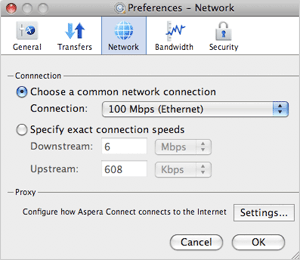
|
You may want to specify your network's connection speed for better transfer efficiency. To do that, launch Connect, go to Menu bar > Aspera Connect and select Preferences. In the Preferences window, navigate into the Network preferences option, and specify your network speed under the Connection section. |
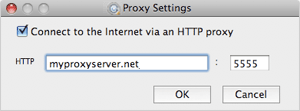
|
To specify the HTTP Proxy server for Connect, in the Connect preferences window (Menu bar > Aspera Connect > Preferences), go to the Network preferences option, and click Settings under the Proxy section. Enter the proxy server's address and port number into the specified fields. |
 |
You can change the Connect application behavior through the preference settings. In the Connect preferences window (Menu bar > Aspera Connect > Preferences), go to the General preferences option, you should see the following options: |
By default, Connect downloads the files to the current user's desktop. To change that, in the Connect preferences window (Menu bar > Aspera Connect > Preferences), go to the Transfers preferences option, and set the download rule under the Downloads section:
You can set a retry rule if a transfer failed. In the Connect preferences window (Menu bar > Aspera Connect > Preferences), go to the Transfers preferences option, and set the retry rule under the Retry section:
To make sure the software is working properly, follow these steps to test transfers between your system and the Aspera Demo Server. Open either the Safari or the Firefox, go to the following address, and enter the credentials when prompted:

|
In the Connect Server page, browse into the folder /aspera-test-dir-large, click the file's icon directly to download, or check items to download and click Download to transfer multiple files. |
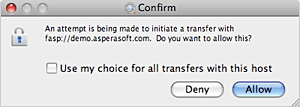
|
When clicked a download link, a dialog box will prompt you to confirm the transfer. Select Allow to start. Check the Use my choice for all transfers with this host option to skip this dialog in the future. |
If the test transfer works, you can start transfers with your designated Connect Server. Point your browser to the server's address, for example, http://192.168.1.210/aspera/user, or http://companyname.com/aspera/user.
When uploading files, avoid transferring files with the following characters in the file name:
You may view and manage all transfer sessions in the Transfer Manager. Go to Menu bar > Window > Transfers to bring it up. The Transfer Manager window contains the following items:
| Transfer Manager | |
|---|---|
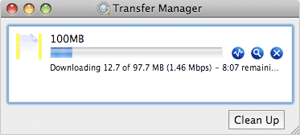
|
|
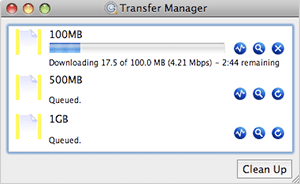 |
When the queuing option is enabled, only a certain number of concurrent transfers are allowed. The additional transfers will be queued in the Transfer Manager and initiated when a transfer is finished. You can manual-start a queued transfer by clicking the  (Resume) button. (Resume) button.
|
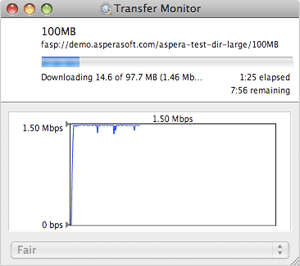
|
To monitor and adjust the transfer speed, in the Transfer Manager window, click the |
The content protection is a feature that allows the uploaded files be encrypted during a transfer, to protect them while stored on the remote server. The uploader sets a password while uploading the file, and the password is required to decrypt the protected file.

|
To enable this feature, in the Connect preferences window (Menu bar > Aspera Connect > Preferences), go to the Security preferences option, and click the Content Protection tab. Enter the Connect Server's address in the Address text field and click Add. The Connect Server should be added to the Host list below. |
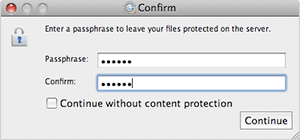
|
While uploading files to a server that is added to the Content Protection host, a confirmation window will appear and prompt you for a passphrase to encrypt the file. You can enter the passphrase in the text field, or check Continue without content protection to proceed without using this feature. Click Continue to start the transfer. |
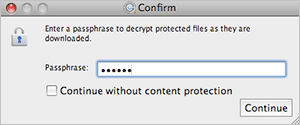
|
When clicking an encrypted file to download it from a Connect Server, a confirmation window will appear and prompt you for the passphrase to decrypt the file. Enter the passphrase in the text field, and click Continue to download and decrypt it. |

|
If you have the encrypted file downloaded without decrypting it, the downloaded file will have the extension aspera-env attached. To decrypt it, use the commands in Terminal:
$ export ASPERA_SCP_FILEPASS=the-passphrase
For example, if the required information is as follow:
$ /Applications/Aspera\ Connect.app/Contents/Resources/asunprotect \ encrypted-file.aspera-env > the-decrypted-file
$ export ASPERA_SCP_FILEPASS=pwwd
$ /Applications/Aspera\ Connect.app/Contents/Resources/asunprotect \ ~/Downloads/100MB.aspera-env > ~/100MB |
You can manage Connect Servers by adding them to the trusted hosts to avoid the confirmation dialog, or to the restricted hosts to prevent the transfers. To do that, in the Connect preferences window (Menu bar > Aspera Connect > Preferences), and go to the Security preferences option.
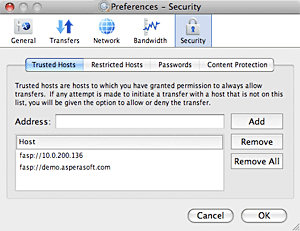
|
Click to the Trusted Hosts tab to add hosts that you want to always allow transfers. Enter the host's address in the specified text field and click Add. Click to the Restricted Hosts tab to add hosts that you want to permanently deny transfers. Enter the host's address in the specified text field and click Add. If you have the credential saved during a transfer, the information will be saved in the Passwords tab. Here you can remove the saved credentials. |
When a transfer is initiated, and the Use my choice for all transfers with this host option is checked in the confirmation window, the server that you are allowing or denying transferring files with will be added to the Trusted Hosts or Restricted Hosts list, respectively.
Aspera Connect can measure the bandwidth to an Aspera Connect Server during the transfer, and use the cached rate to optimize the transfer speed.
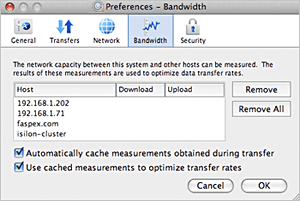
|
To manage or configure the bandwidth measurement, in the Connect preferences window (System Tray > right-click Connect icon > Preferences), go to the Bandwidth preferences option. You can remove the cached transfer rate between servers. Check the Automatically cache measurements obtained during transfer to enable the bandwidth measurement. Check the Use cached measurements to optimize transfer rates to apply the cached bandwidth to the transfers with the server. |
The transfer policy and speed determine how you utilize the network resource for fasp™ file transfers. Four transfer policies described below:
To uninstall the Aspera Connect, close both the Aspera Connect application and the web browsers, including the Safari and the Firefox. When ready, find and delete Aspera Connect.app in the installation location, for example:
Also, delete the web browser plugins: