You can monitor and adjust file transfer speed by clicking the ![]() button to open the Aspera
Connect Transfer Monitor. If you have sufficient server
privileges and your transfer server is configured to allow it, you may modify the
following in this window:
button to open the Aspera
Connect Transfer Monitor. If you have sufficient server
privileges and your transfer server is configured to allow it, you may modify the
following in this window:
- Adjust the file transfer speed using the vertical slider.
- Change the transfer policy (fixed, high, fair and low). If allowed by the transfer server, you can specify which rate policy the transfer should utilize.
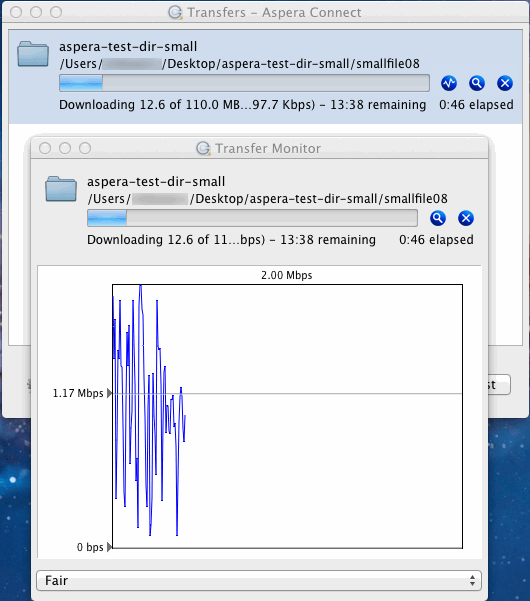
- Under the fixed rate policy, the transfer will transmit data at a rate equal to the target rate (although this may impact the performance of other traffic present on the network).
- Under the fair rate policy, the transfer will attempt to transmit data at a rate equal to the target rate. If network conditions do not permit that to be achieved, it will transfer at a rate lower than the target rate, but not less than the minimum rate.
- Under the high rate policy, the transfer rate will be adjusted to fully utilize the available bandwidth (up to the maximum rate).
- Under the low rate policy, the transfer rate is less aggressive than fair when sharing bandwidth with other network traffic. When congestion builds up, the transfer rate is decreased all the way down to the minimum rate, until other traffic retreats.
IMPORTANT NOTE: Users can only switch between High and Fair transfer policies if the host is Enterprise Server v3.0+.