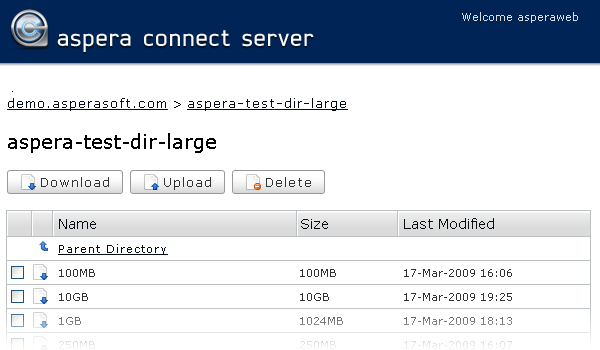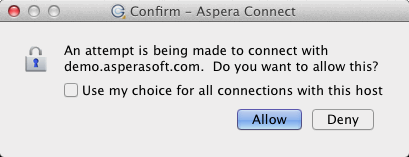Testing and initiating file transfers with Aspera Connect.
The following steps describe (1) how to perform a download test using Aspera's test server and (2) how to initiate a common file transfer using Aspera Connect.
Once you confirm that the configuration settings are correct and that Aspera Connect is working properly, you can begin transferring with your organization's Aspera server. Simply point your browser to your server's address (e.g., http://companyname.com/aspera/user) to get started.
Note that when uploading, you should avoid transferring files with the following characters in the file name:
Characters to avoid: / \ " : ' ? > < & * |