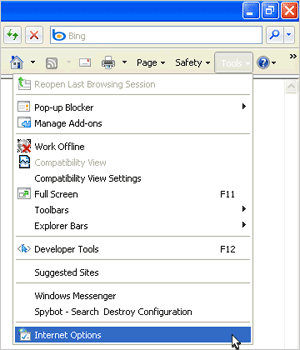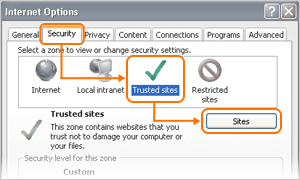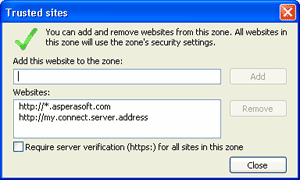Aspera Connect's "Install" button doesn't appear correctly.
On Windows Server 2003 SP2 and Windows Server 2008, Aspera Connect's install button may not appear on your host's web interface. This problem may be due to additional Internet Explorer (Version 8) security restrictions. To resolve this, follow the steps below.