If Connect is already running, go to System Tray > Right-click Aspera Connect > Preferences. If it is not running, you can execute the application manually with the following command:
# ~/.aspera/connect/bin/asperaconnect
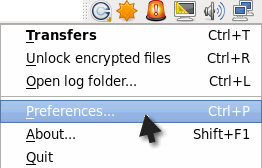
General Preferences
Connect's general application behavior can be configured via the General option.
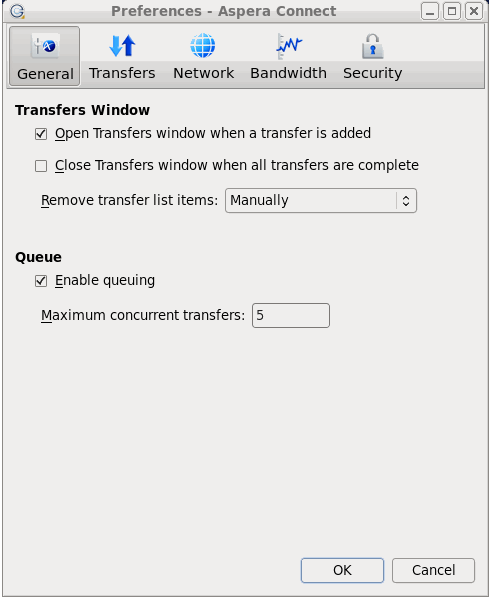
Under the General option, you can modify the following settings:
- Specify how the Transfers window should behave when a transfer begins and completes (via the checkboxes).
- Specify how transfer list items should be removed from the Transfers window (via the drop-down list).
- Enable or disable transfer queuing via the checkbox (which allows a fixed number of concurrent transfers and places the rest in a queue) and identify the maximum number of concurrent transfers via the text box.
Transfer Preferences
Connect's transfer behavior can be configured under the Transfers preference option.
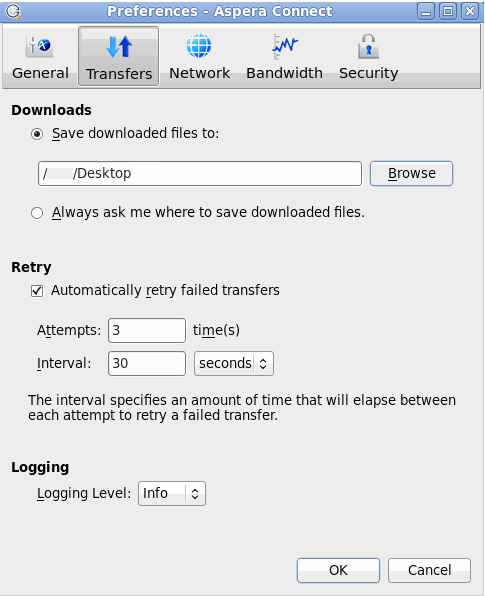
By default, Connect downloads files to the current user's desktop. To change this setting, set the download rule within the Downloads section as follows:
- Save downloaded files to: Specify the path to save the downloaded files.
- Always ask me where to save downloaded files: Select an ad-hoc location for each download.
You can also set a retry rule if a transfer fails. Set the retry rule within the Retry section as follows:
- Automatically retry failed transfers: Enable or disable.
- Attempts: Specify how many times Connect should attempt to retry the transfer.
- Interval: Specify the amount of time that should elapse between each attempt (in seconds, minutes or hours).
Lastly, you may configure a logging level that can be used to control the logging output when troubleshooting a transfer issue.
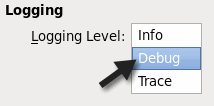
Note that this feature is typically utilized only when contacting Aspera Support. Select from one of the following options:
- Info: Displays general messages about requests, ascp spawn options and transfer status changes.
- Debug: Verbose (i.e., request validation and FASP management messages. -D will also be passed to ascp.
- Trace: Extra verbose. -DD will also be passed to ascp.