This section explains the installation process for the IBM Aspera Connect Browser Plug-in on your system. Connect can be installed on your system through the Web installer or downloadable package. See the corresponding sections below.
Before installing Connect, ensure that you are running Debian 6.0+, RHEL/Centos 6.0+ or Ubuntu 8.04+. Connect 3.x supports GLIB 2.9 and higher.
The Connect Web Installer
Use your browser to navigate to your Aspera Web application (i.e. IBM Aspera Faspex, IBM Aspera Connect Server or IBM Aspera Shares). Once you have reached the server's Web page, you will see an Install Now button (or Upgrade Now button if you have an older version of Connect installed on your system). Depending on your operating system and browser, clicking on this button will either launch the automatic installer or redirect you to the Connect download page (for manual installation). Follow the on-screen instructions to complete the installation process. If your browser displays a security prompt/warning, click Allow or Continue to proceed.
The Connect Desktop Installer
You can download the Connect package directly from http://www.asperasoft.com/download_connect/. Once downloaded, close your Web browser and run the following commands in the installer's directory (replace the version number accordingly):
# tar -zxvf aspera-connect-version.tar.gz # sh aspera-connect-version.sh
After Installation
Once Connect has finished installing, it will execute automatically when you access a Connect, Faspex or Shares Web page. Look for the Connect icon in your system tray to confirm that it is running.
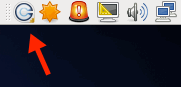
If Connect does not start automatically (or if you need to restart it), you can execute the application manually with the following command:
# ~/.aspera/connect/bin/asperaconnect