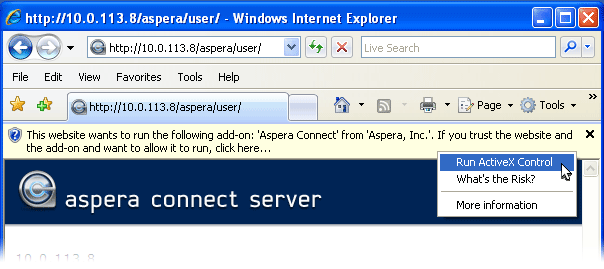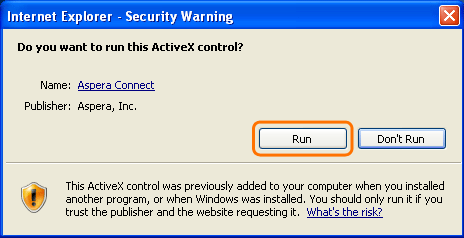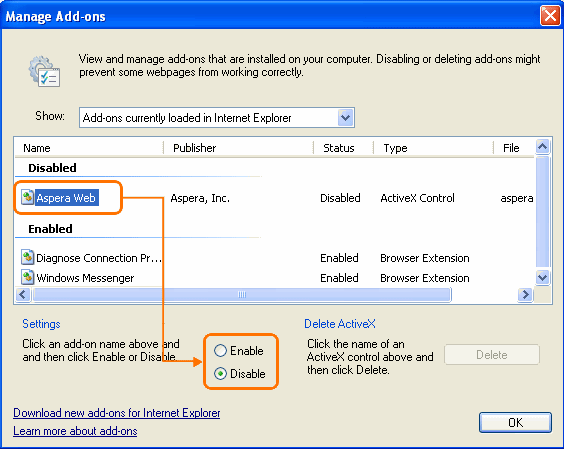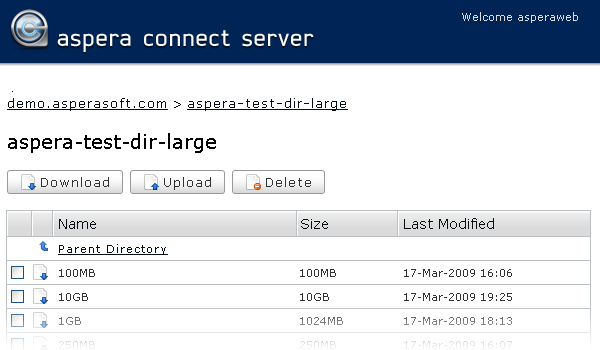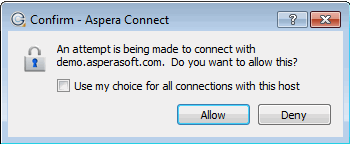The following steps describe (1) how to perform a download test using Aspera's test server and
(2) how to initiate a common file transfer using the IBM Aspera Connect Browser Plug-in.
-
Open your Web browser and log in to Aspera's test transfer server at http://demo.asperasoft.com/aspera/user.
Type the following credentials when prompted:
- User:
asperaweb
- Password:
demoaspera
Note: Internet Explorer 7 Security Settings: When you open
IBM Aspera Connect Server or
IBM Aspera Faspex using Internet Explorer 7, the
Information Bar appears and asks for permission to use the Connect Browser
Plug-in. Click the bar and select
Run ActiveX
Control, and then click
Run in the
Security Warning window.
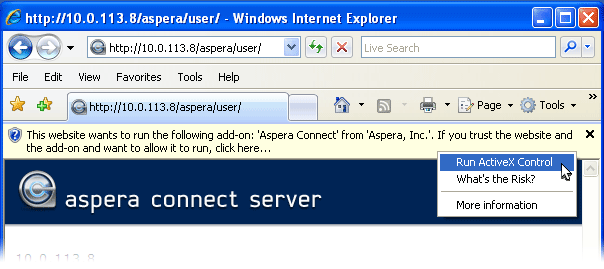
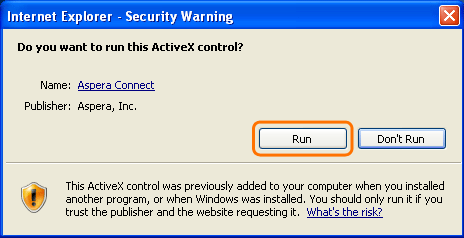
If you accidentally clicked
Don't Run, just click the
gear icon at the bottom of the Aspera server Web page to display the
Manage Add-Ons window. Select
Aspera
Web and set
Enable under
Settings.

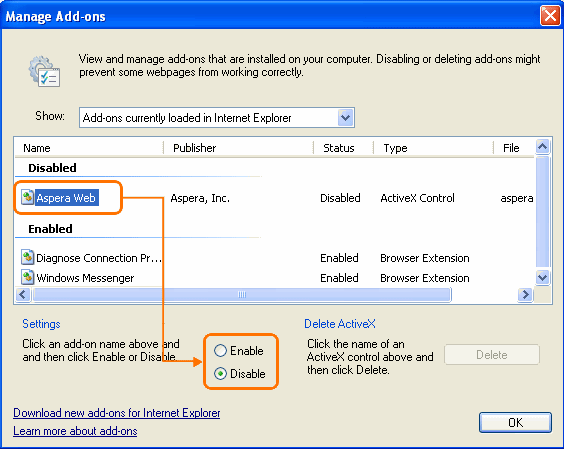
-
On the IBM Aspera Connect Server, browse into the folder /aspera-test-dir-large
Click any icon to download the corresponding file or folder. You may also checkmark
multiple boxes and click Download to download more
than one file or folder at a time.
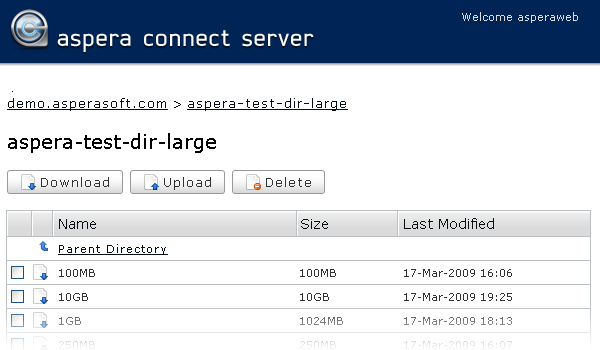
-
Confirm the transfer.
Select Allow to begin. Enable the Use my choice for all
connections with this host checkbox to skip this dialog in
the future.
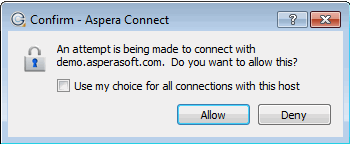
Once you confirm that the configuration settings are correct and that Connect is working
properly, you can begin transferring with your organization's Aspera server. Simply
point your browser to your server's address (such as
http://companyname.com/aspera/user) to get started.
Note that when uploading, you should avoid transferring files with the following
characters in the filename:
Characters to avoid: / \ " : ' ? > < & * |