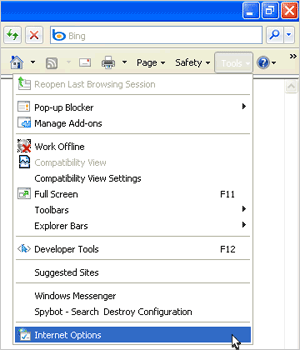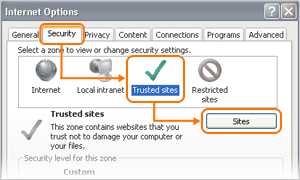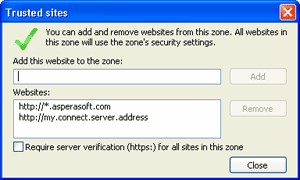On Windows Server 2003 SP2 and Windows Server 2008, IBM Aspera Connect Browser Plug-in's Install button might not appear on your host's Web interface. This problem may be due to additional Internet Explorer (Version 8) security restrictions. To resolve this, follow the steps below.