This section explains the installation process for the IBM Aspera Connect Browser Plug-in on your system.
Before You Begin
- OpenSSL version 1.0.2g or higher (see below)
- Mesa EGL
- glib2 version 2.28 or higher
OpenSSL
- Log in as root.
- Download the source for OpenSSL 1.0.2g or higher.
- Build OpenSSL:
# ./config shared -fPIC -dPIC# make depend# make# make install - Add OpenSSL to your path:
# ln -s /usr/local/ssl/bin/openssl /usr/bin - Replace libssl.so.1.0.0 and libcrypto.so.1.0.0 in
/lib/x86_64-linux-gnu:*
- Copy /usr/local/ssl/lib/libssl.so.1.0.0 to /lib/x86_64-linux-gnu.
- Copy /usr/local/ssl/lib/libcrypto.1.0.0 to /lib/x86_64-linux-gnu.
*The location and filenames for libssl and libcrypto may vary for different distributions. To verify what's used in your environment, you can search for the string libssl in the Connect logfiles.
The Connect Desktop Installer
You can download the Connect package directly from http://www.asperasoft.com/download_connect/. Once downloaded, close your Web browser and run the following commands in the installer's directory (replace the version number accordingly):
# tar -zxvf aspera-connect-version.tar.gz # aspera-connect-version.sh
After Installation
Once Connect has finished installing, it will execute automatically when you access a Connect, Faspex or Shares Web page. Look for the Connect icon in your system tray to confirm that it is running.
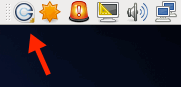
If Connect does not start automatically (or if you need to restart it), you can execute the application manually with the following command:
# ~/.aspera/connect/bin/asperaconnect