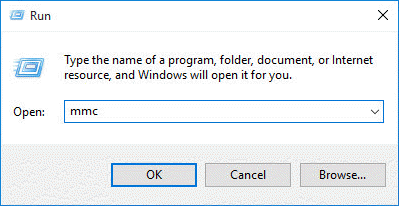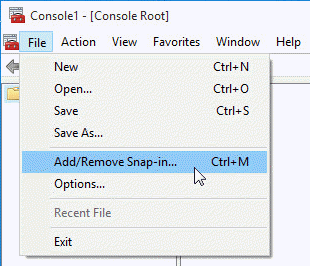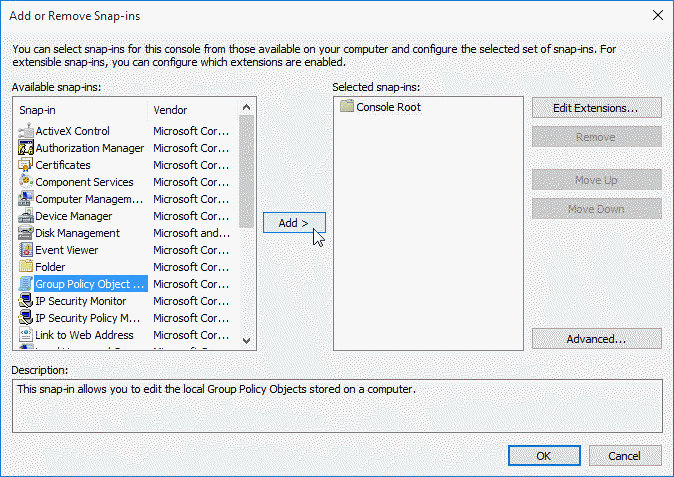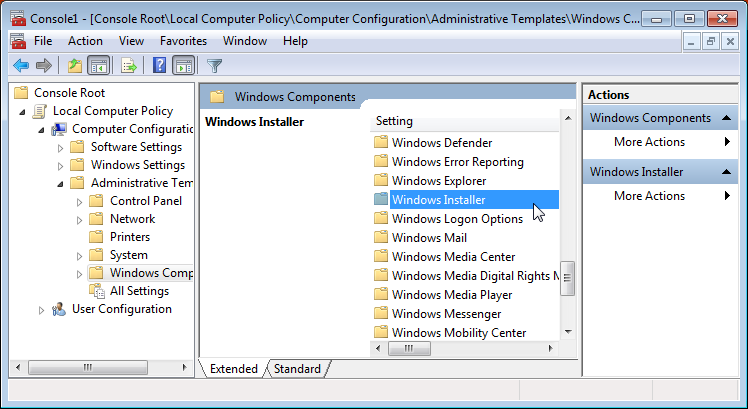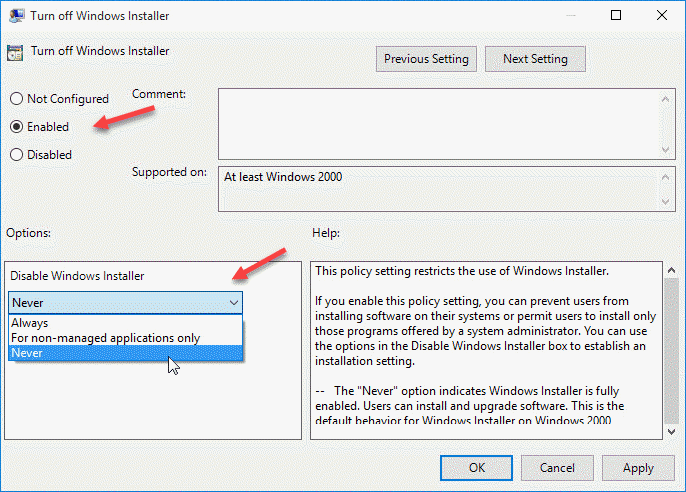Error When Installing with a Non-Admin Account
The system administrator has set policies to prevent this installation.These error messages are due to not having permissions to install an MSI package as a non-admin account. Other than logging in as an administrator to install Connect, you may also ask that your Administrator grant the group policy access for non-admin users to install applications.
The following example shows you how to grant group policy access for non-admins to install software on Windows 2016: