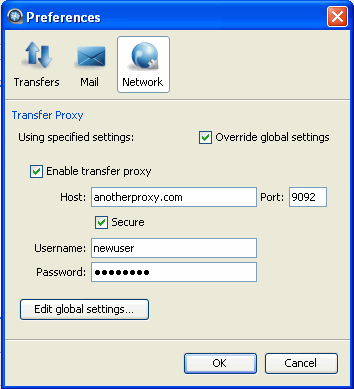If you are behind a proxy server for network-security reasons, you can transfer files by inputting your proxy host, port number, username and password. To modify your transfer-proxy settings, go to . Note that the transfer proxy feature is disabled by default. On this screen, you can do the following:
- Configure your global proxy settings by clicking the Edit global settings... button.
- Select the Override Global Settings checkbox and configure your proxy settings on a case-by-case basis.
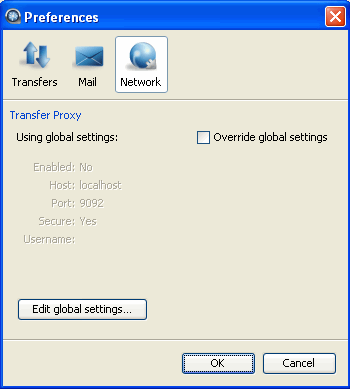
Global Settings
To configure your global proxy settings, select the Edit global settings... button. In the Edit Proxy window, do the following:
- Check the Enable transfer proxy checkbox. Note that your transfer proxy settings are turned off, by default.
- Input the proxy server's hostname or IP address and port number.
- Enable the Secure checkbox if your proxy server allows secure connections.
- Input your username and password to authenticate with your proxy server.
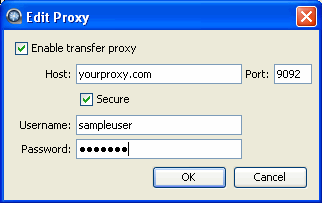
Override Global Settings
To override your global settings, enable the Override Global Settings checkbox (note that if this setting is not enabled, then the global proxy settings are used by default). Do the following:
- Check the Enable transfer proxy checkbox if you would like to input different settings for connecting to your proxy server, or leave unchecked if you would like to turn off transfer proxy.
- Input the proxy server's hostname or IP address and port number.
- Enable the Secure checkbox if your proxy server allows secure connections.
- Input your username and password to authenticate with your proxy server.