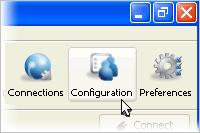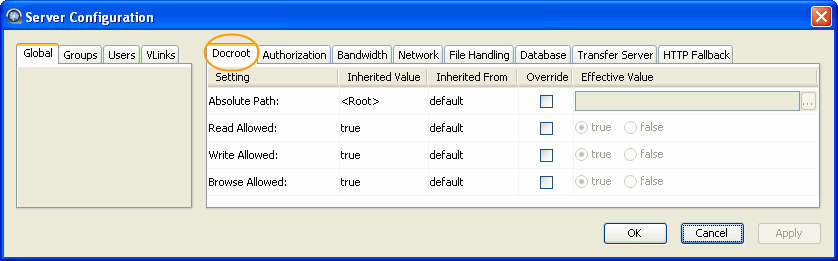The Docroot configuration options can be found in the
application's Configuration (
), within Global, Groups
and Users sections.
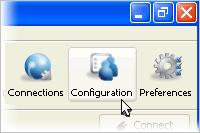
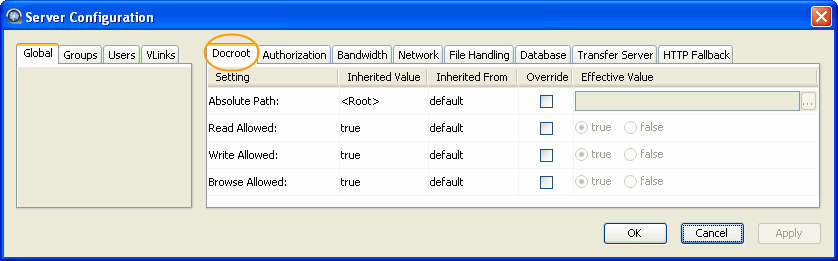
IMPORTANT SECURITY NOTE: To prevent domain users from being able to access and view the
global docroot directory, override the system's default settings and set "Read
Allowed," "Write Allowed" and "Browse Allowed" to FALSE.
The following table lists all configuration options:
| Field |
Description |
Values |
Default |
| Absolute Path |
The Absolute Path is a path to the docroot, the area of the
file system that is accessible to Aspera users. The default empty value
gives users access to the entire file system. In aspera.conf, you can
set multiple docroots and make them conditional based on the IP address from
which the connection is made. To do so, set the absolute path as
follows: <absolute peer_ip="ip_address">path</absolute>
- Amazon S3 Docroots
-
You may also specify an Amazon S3 docroot in the following URI
format:
s3://MY_ACCESS_ID:MY_SECRET_KEY@s3.amazonaws.com/my_bucket/my_path
(where each of the MY_ACCESS_ID,
MY_SECRET_KEY and
my_bucket/my_path parts must be
url_encoded).
S3 server side options are specified through an additional query
part in the URI, as shown below.
s3://MY_ACCESS_ID:MY_SECRET_KEY@s3.amazonaws.com/my_bucket/my_path?storage-class=REDUCED_REDUNDANCY&server-side-encryption=AES256
Valid values are as follows:
- For storage-class:
STANDARD (default if not specified) or
REDUCED_REDUNDANCY.
- For server-side-encryption:
AES256 is the only valid value.
|
file path or Amazon S3 URI |
blank |
| Read Allowed |
Setting this to true allows users to transfer from the designated
area of the file system as specified by the Absolute Path value. |
|
blank |
| Write Allowed |
Setting this to true allows users to transfer to the designated
area of the file system as specified by the Absolute Path value. |
|
blank |
| Browse Allowed |
Setting this to true allows users to browse the
directory. |
|
blank |