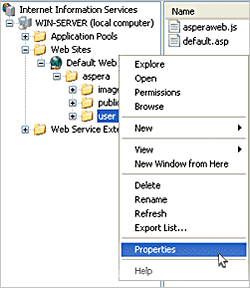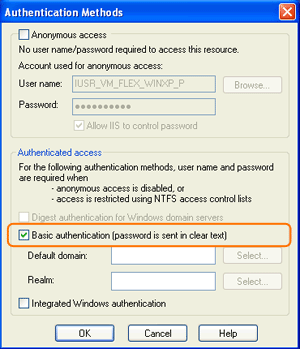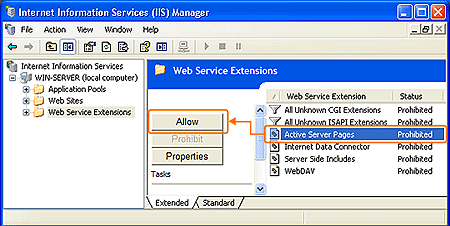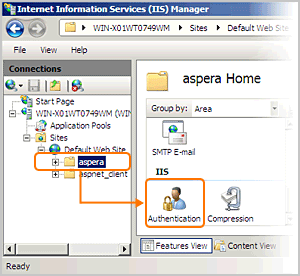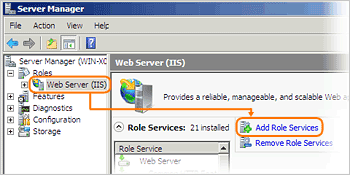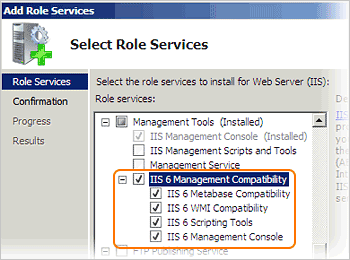The Connect Server Web UI (Web UI) is a web-based file server that enables the file access through a browser, and transfer files using the Aspera Connect browser plugin. Additionally, you can set up the HTTP Fallback to establish HTTP- or HTTPS-based file transfers with clients that don't have the fasp connectivity. On Windows, Web UI is built upon Internet Information Service (IIS).
Connect Server on Windows uses IIS authentication. If user names use the extended character set, both the client and server machine must be set to use the same codepage, and the client must use IE 7 or later (other browsers don't support users names using extended characters). For more information, refer to http://support.microsoft.com/kb/938418.
Follow these steps to set up IIS for Web UI:
-
Set up the Internet Information Service (IIS) for Web UI
The IIS for Web UI should have the following items configured:
- Supports Active Server Pages (ASP)
- Supports Basic Authentication
- On Windows Server 2008, you should have the ASP, ASP.NET, and the Basic Authentication services installed.
Follow the instructions for the version of your Windows to enable the IIS's ASP and the Basic Authentication support:
| OS |
Instructions |
| XP, 2003 |
Go to . In the left panel, navigate into the , right-click it and select Properties.
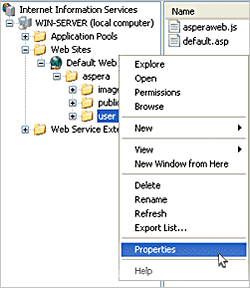
In the Properties window, select the Directory Security tab and click the Edit under the Anonymous access and authentication control (or Authentication and access control on Windows 2003). In the Authentication Methods window, check only the option Basic authentication (password is sent in clear text).
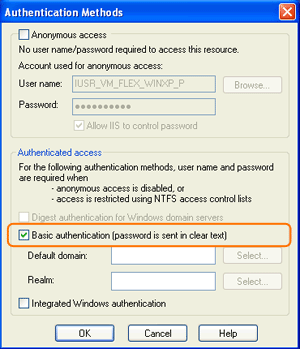
On Windows XP x64 and 2003, ASP web service extension should be allowed. Go to . Select the and click Allow.
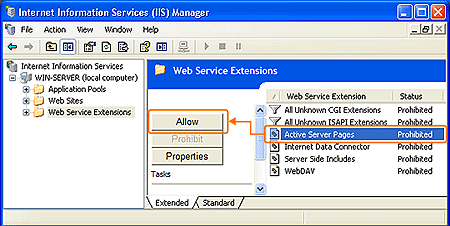
|
| Vista, 2008, 7 |
Go to . In the left panel, navigate into the . In the right panel, double-click the Authentication under the IIS section.
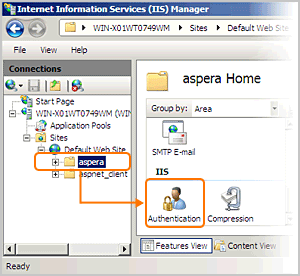
In the Authentication window, do the following settings:
- Disable the Anonymous Authentication.
- Disable the ASP.net Impersonation.
- Enable the Basic Authentication.
|
-
Add IIS 6 compatibility, ASP.NET and Basic Authentication role services (IIS 7-only)
If your computer is running IIS 7 or higher, II6 compatibility components, ASP.NET and Basic Authentication role services should be added. Go to the . Navigate into and click Add Role Services.
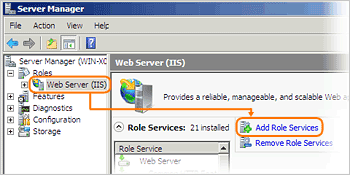
In the Add Role Services, check the following options:
- IIS 6 Management Compatibility
- ASP.NET
- Basic Authentication
All sub-options in these items should be included, as illustrated in this graph:
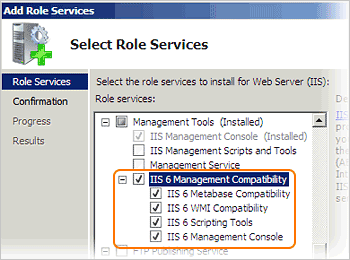
With all role services checked, click Next and follow the instructions to install it.
-
Enable SSL certificate (Optional)
If you wish to set up SSL certificate for Web UI, download and execute the IIS 6.0 Resource Kit Tools: Microsoft Download Center: Internet Information Services (IIS) 6.0 Resource Kit Tools.
When installed, go to and launch SelfSSL. In the SelfSSL's Command Prompt, execute the following command, enter y when prompted:
> selfssl
-
Restart IIS
When you have finished updating IIS's configuration, go to . In the left panel, select the , start or restart it to apply the new settings.
To access Web UI, on a client machine, go to the following address with a browser:
| Scope |
URL |
| HTTP |
http://<server-ip-or-name>/aspera/user |
| HTTPS |
https://<server-ip-or-name>/aspera/user |
When adding files to Web UI, avoid using the following characters in the file names: / \ " : ' ? > < & * |