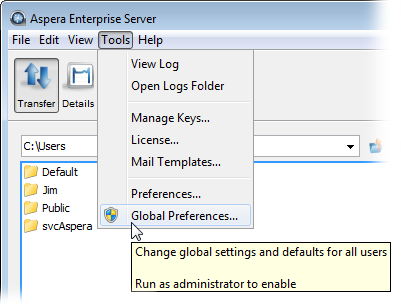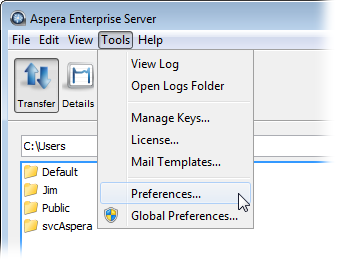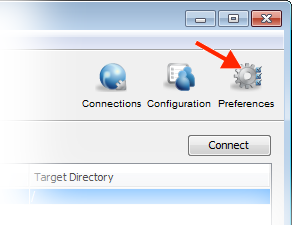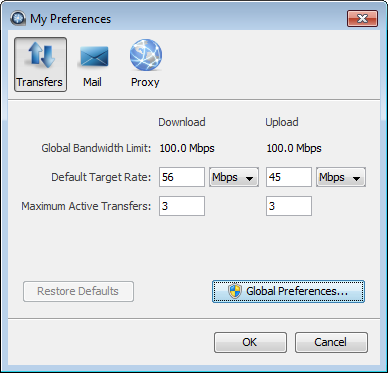Aspera's fasp transport has no theoretical throughput limit. Other than the network capacity, the transfer speed may be limited by rate settings and resources of the computers. This topic describes how to optimize the transfer rate by setting up the global rate settings.
Global Transfer Settings
To set global fasp bandwidth, bring up the application ( ) and click Global Preferences.
In the Global Preferences dialog select Transfers, and enter the download and upload bandwidth values in the System-Wide Settings field and click the checkboxes to enable the settings.
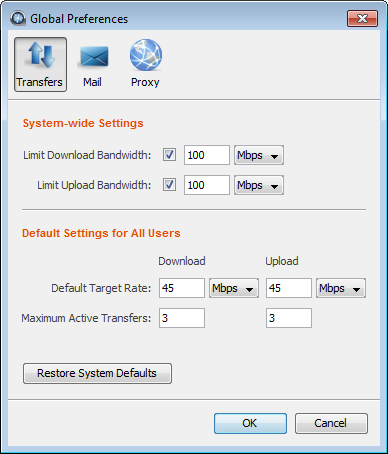
| Item | Description |
|---|---|
| Limit Download/Upload Bandwidth | Adjust the aggregated bandwidth cap for all download or upload fasp transfers on this computer. For more advanced bandwidth settings, refer to Bandwidth. |
| Default Target Rates | The initial download and upload rates for all transfers. |
| Maximum Active Transfers | Set the maximum number of concurrent upload and download transfers. |
When setting the global bandwidth, the application is in fact creating Virtual Links (Vlink) and applying them to the default transfer settings. For more information about Vlinks, wee Setting Up Virtual Links.
User Transfer Settings
The global settings for download and upload bandwidth limits cannot be reset by non-admin users. However, from the My PreferencesTransfers dialog, users can view the global limit, and they can also adjust the default target rate and maximum number of active transfers. The My Preferences dialog can be opened from or from the Preferences button in the upper-right corner of the main SCP window.