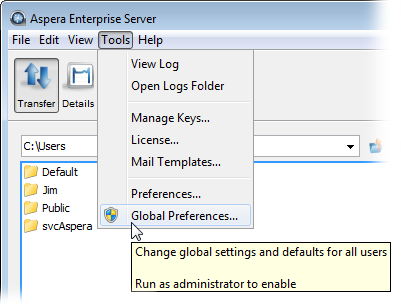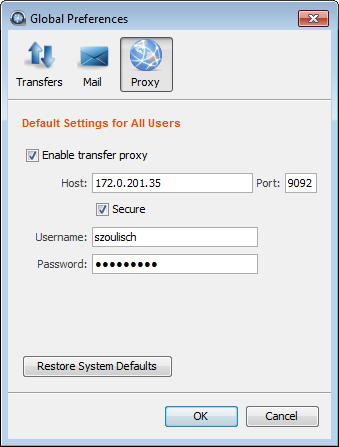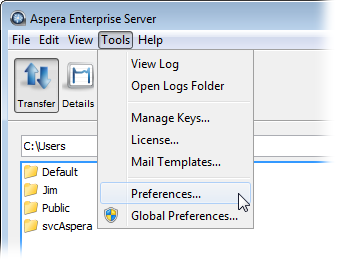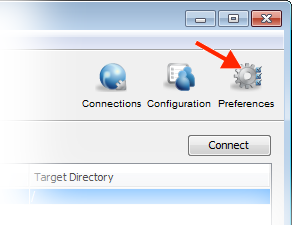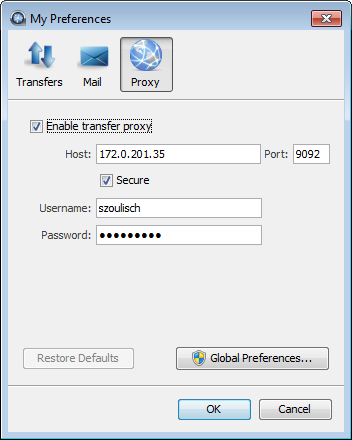If you are behind a proxy server for network-security reasons, you can transfer files by entering your proxy host, port number, username, and password. If you have admin priveleges, you can enable the transfer proxy for all users from . If you are a non-admin user, you can override global transfer-proxy settings for your account, including enabling or disabling the feature.
Global Proxy Settings
To enable/disable transfer proxy and its settings globally, select . You must have admin priveleges to set global preferences:
Under Proxy, you can set the following:
- Check the Enable transfer proxy checkbox. Note that your transfer proxy settings are turned off, by default.
- Enter the proxy server's hostname or IP address and port number.
- Enable the Secure checkbox if your proxy server allows secure connections.
- Enter your username and password to authenticate with your proxy server.
User Proxy Settings
To override the global settings and enter personal settings for your own account, select or click the Preferences link in the upper-right corner of the main SCP window:
Under Proxy, the values inherited from the global proxy settings will be filled in initially. You can set the following:
- Check or uncheck Enable transfer proxy to enable or disable transfer proxy.
- Enter the proxy server's hostname or IP address and port number.
- Enable the Secure checkbox if your proxy server allows secure connections.
- Enter your username and password to authenticate with your proxy server.
You can also clear your personal settings by clicking Restore Defaults. Your settings will revert to the current global settings.
If you are an admin, you can access the global proxy dialog, by clicking the Global Preferences button.