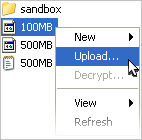Transfer notifications can be sent for three transfer events: start, complete, and error. Follow these instructions to select and apply them to your transfer sessions:
-
Preview mail templates
You can previous existing templates to decide which one to use. In the application ( Start menu > All Programs > Aspera > Enterprise Server > Enterprise Server ), go to Tools > Mail Templates... to bring up the Mail Template window.
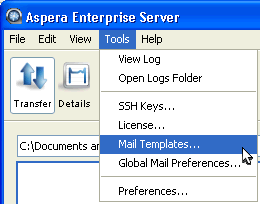
In the Mail Templates window, select an existing template and click
 to open the edit screen.
to open the edit screen.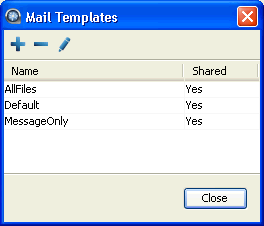
Mail templates supports MIME multipart messages, which include both HTML and plain text versions. In the Edit Template window, click Preview to view the template's output example.
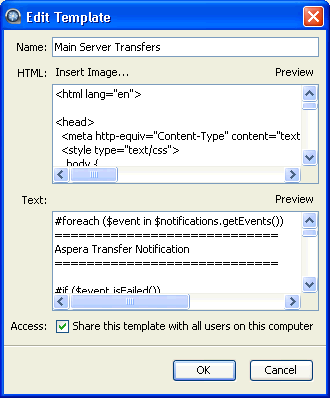
-
Set up notifications for a connection
You can set up notifications for connections. When transferring with the host, emails will be sent to specified recipients on selected events.
To do so, click Connections, choose the connection, and select the Tracking tab. Check Send email notifications to enable this feature. Enter the following information, and then click OK:
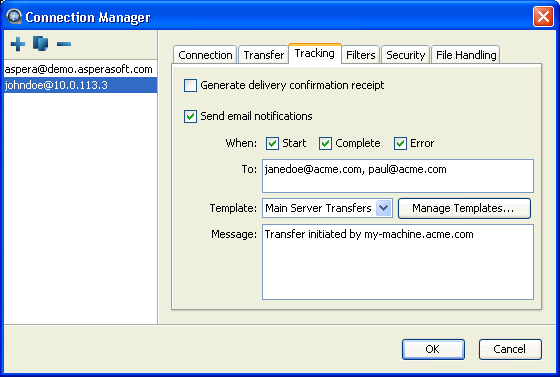
Item Description When Check the events to send notifications for. To Enter the recipients, comma separated. Template Select a mail template. Message Optionally enter a message to include in the notifications. -
Set up notifications for a transfer
Email notifications can also be applied to transfer sessions. Right click the file browser and select Upload... or Download... to open the advanced transfer window, select the Tracking tab, and check Send email notifications to enable this feature. Refer to the previous section for help on setting the options.