-
Locate and open your Apache configuration file.
On your OS X system, open Finder and select Menu bar > Go > Go to Folder and input the path below.

/etc/apache2/
Locate the file httpd.conf and modify its permission to allow modifications. Select Menu bar > File > Get Info . Under Sharing and Permissions, add your current account with the privilege Read & Write.
-
Review Apache's ServerName setting
Use a text editor to open httpd.conf and locate the ServerName section. Verify that the server's name resolves correctly. For example, if your Connect Server uses the domain name www.myConnectServer.com, use the following setting:
ServerName www.myConnectServer.com -
Review and/or modify your Web UI settings
Add the following section at the end of the httpd.conf file:
#BEGIN_ASPERA <Directory /Library/Aspera/var/webtools> AllowOverride All Allow from all </Directory> <Directory /Library/Aspera/var/webtools/scripts> AddHandler cgi-script .pl SetHandler cgi-script Options +ExecCGI AllowOverride All </Directory> ScriptAlias /aspera/scripts/ "/Library/Aspera/var/webtools/scripts/" Alias /aspera/ "/Library/Aspera/var/webtools/" #END_ASPERA
-
(Optional) Configure SSL
For instructions on generating an RSA Private Key, Certificate Signing Request (CSR) and optional self-signed certificate using OpenSSL, please refer to the topic Create an SSL Certificate (Apache). Then, once you have created your private key and Certificate (or you are using the unsigned Certificate provided by Aspera), please refer to the topic Enable SSL (Apache) for instructions on enabling SSL on your system.
-
Restart your Apache web server
After performing the configuration file modifications, save your changes and revert its permissions settings. To start or restart the Apache server, go to Apple menu > System Preferences > Sharing . Based on your OS version, perform the following actions:
Version Path 10.8+ Open a Terminal window and use the following command to restart Apache: $ sudo apachectl restart
You may also use the start/stop commands, as follows:$ sudo apachectl stop $ sudo apachectl start
10.6 - 10.7 Check the Web Sharing service. If it was checked, un-check and check again to restart it. 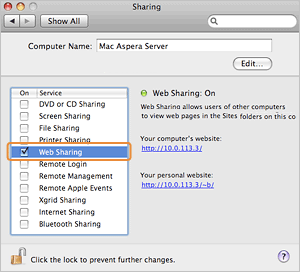
-
Enable system-level security
Enabling system-level security allows the Web UI to accurately display the users' files and show or hide controls depending on users' permissions (this includes the delete and make directory functions). To enable system-level security, run the following command (as root) in a Terminal window:
$ sudo /Library/Aspera/sbin/enablesecure enable
Once the script is executed, you will be prompted to input the name of the Apache user.
User running apache (default _www):
Based on your input, the script generates text similar to the following. Use visudoers to copy and paste the generated text into your /etc/sudoers file. In the following example output, _www is the account that is running Apache and /Library/Aspera is the Aspera installation directory.
# BEGIN Aspera Connect Server # The user account that runs the web server will impersonate # the logged-in user to present that user's files and folders. Defaults env_keep += "SERVER_NAME REQUEST_URI REQUEST_METHOD REMOTE_USER QUERY_STRING CONTENT_LENGTH SESSION_ID CSRF_TOKEN" Defaults:_www !requiretty _www ALL=(ALL) NOPASSWD: /Library/Aspera/var/webtools/scripts/aspera-dirlist.pl, SETENV: /Library/Aspera/var/webtools/scripts/aspera-dirlist.pl # END Aspera Connect Server
Note: Once secure permissions are enabled, users will see the Delete and Create Folder buttons, allowing then to remove files and create directories on the server (within their docroot). You may hide the Delete and Create Folder buttons by updating the Web UI configuration parameters EnableDelete and EnableCreateFolder, respectively. Please refer to Configuring your Web UI Settings for details.
To disable the secure permissions, run the enablesecure script again with the argument "disable."
$ sudo /Library/Aspera/sbin/enablesecure disable
-
(On client computers) Verify that cookies are enabled in Web
browser
Ensure that your client users have cookies enabled within their browsers before attempting to log in. Failure to do so may result in an error message as they attempt to access the Connect Server Web UI.