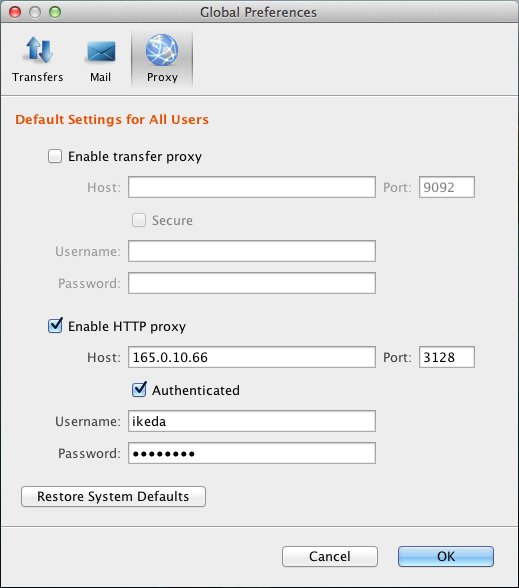If, for network-security reasons, you are behind a proxy server or an HTTP proxy server, you can enable these proxies for file transfer by configuring settings in the Preferences dialog. Preferences can be accessed either from the Preferences button in the upper-right corner of the desktop client window menu, or from the Tools button in the main toolbar.

If you have admin privileges, you can enable transfer proxies for all users by setting global preferences. If you are a non-admin user, you can override global transfer-proxy settings for your own account, including enabling or disabling the feature.
By default, proxy settings are turned off.
Global Proxy Settings
To enable or adjust proxy settings globally, select . You must have admin privileges to set global preferences:

In the Proxy dialog, you can set the following:
Enable transfer proxy
- Check the Enable transfer proxy checkbox.
- Enter the proxy server's hostname or IP address and port number.
- Enable the Secure checkbox if your proxy server allows secure connections.
- Enter your username and password to authenticate with your proxy server.
Enable HTTP proxy
- Check the Enable HTTP proxy checkbox.
- Enter the HTTP proxy's hostname or IP address and port number.
- Enable the Secure checkbox if your HTTP proxy allows secure connections.
- Enter your username and password to authenticate with your HTTP proxy.
By default, all proxy settings are turned off. For global preferences, clicking Restore System Defaults clears all settings.
User Proxy Settings
To override the global settings, you can enter personal settings for your own account. Select or click the Preferences link in the upper-right corner of the desktop client window:
Under Proxy, the values inherited from the global proxy settings will be filled in initially. You can set the following:
Enable transfer proxy
- Check or uncheck Enable transfer proxy to enable or disable transfer proxy.
- Enter the proxy server's hostname or IP address and port number.
- Enable the Secure checkbox if your proxy server allows secure connections.
- Enter your username and password to authenticate with your proxy server.
You can also clear your personal settings by clicking Restore Defaults. Your settings will revert to the current global settings.
If you are an admin, you can access the global proxy dialog by clicking the Global Preferences button.
Enable HTTP proxy
- Check the Enable HTTP proxy checkbox.
- Enter the HTTP proxy's hostname or IP address and port number.
- Enable the Secure checkbox if your HTTP proxy allows secure connections.
- Enter your username and password to authenticate with your HTTP proxy.
By default, all proxy settings are set to the global values. For personal preferences, clicking Restore Defaults changes all settings to the global values.