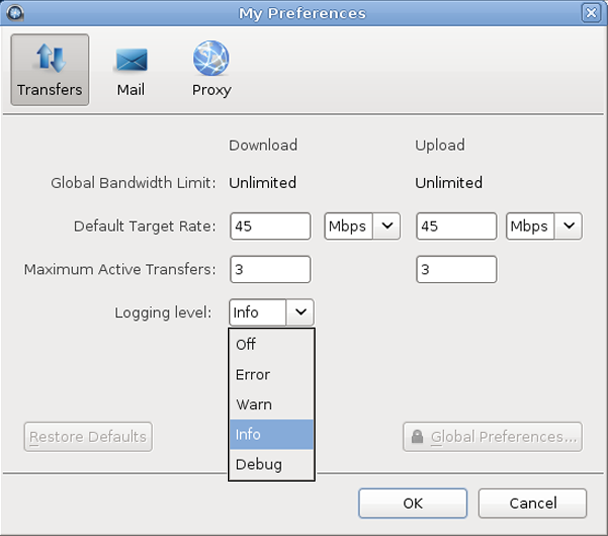Locate the log files related to the Aspera product.
The log file includes detailed transfer information and can be useful for review and support requests.
To view the application log, go to .
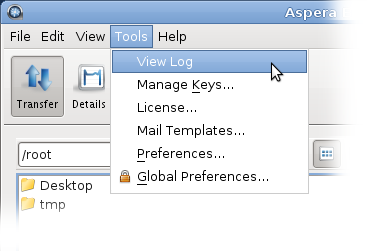
On RedHat, CentOS, and Debian, the transfer logs are recorded in the system log file:
/var/log/messages
You can review detailed transfer information in this file. The log file is also helpful when you are requesting technical support.
If you want to separate Aspera's logging from the system's log, you can have Aspera software log to the file of your choice. To do this, modify /etc/rsyslog.conf and add local0.none and local2.none to the /var/log/messages line. For example, if you have the following line:
*.info;mail.none;authpriv.none;cron.none /var/log/messages
Change it to:
*.info;mail.none;authpriv.none;cron.none;local0.none;local2.none /var/log/messages
Next, forward local0.info and local2.info log messages to your new file. To write to /var/log/aspera.log (for example), add the following line just below the line you modified above:
local0.info;local2.info -/var/log/aspera.log
Next, restart the rsyslog daemon to have it reload its configuration:
# service rsyslog reload
Now your messages should appear in /var/log/aspera.log instead of /var/log/messages.
Users can set the logging level for transfers from the My Preferences dialog. My Preferences can be opened from or from the Preferences button in the upper-right corner of the application window.
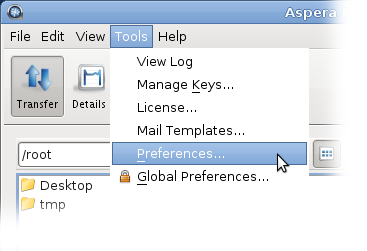
The five logging levels to select from are: Off, Error, Warn, Info, and Debug. The system default is Info.