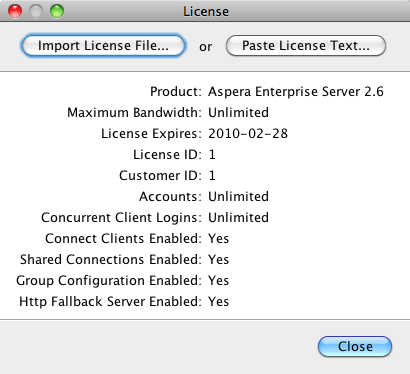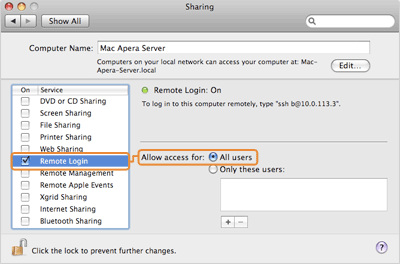A walkthrough of the setup process.
Important:
If this is a product upgrade, ensure that you have
reviewed all prerequisites detailed under the topic "Before Upgrading."
Aspera Connect Server is a web-based file server that enables file access through a browser, and transfers files using the Aspera Connect browser plugin. Additionally, you can set up HTTP Fallback to establish HTTP- or HTTPS-based file transfers with clients that don't have fasp connectivity.
To install Aspera Connect Server, log into your computer with root permissions, and follow the steps below.