Allocate the global bandwidth for fasp file transfers.
Aspera's fasp transport has no theoretical throughput limit. Other than the network capacity, the transfer speed may be limited by rate settings and resources of the computers. This topic describes how to optimize the transfer rate by setting up the global rate settings.
To set global fasp bandwidth, bring up the application and select Tools > Global Preferences. Global bandwidth can be set by administrators only.
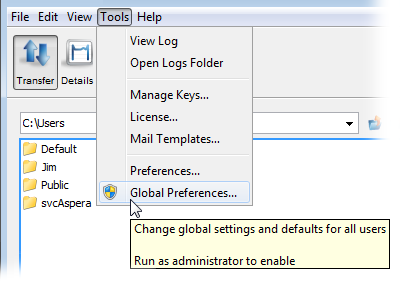
In the Global Preferences dialog select Transfers, and enter the download and upload bandwidth values in the System-Wide Settings field and click the checkboxes to enable the settings.
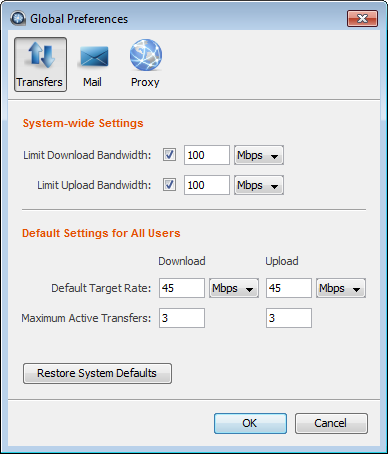
| Item | Description |
|---|---|
| System-Wide Settings | The aggregated bandwidth cap for all fasp transfers on this computer. For more advanced bandwidth settings, see Bandwidth. |
| Default Target Rate | The initial download and upload rates for all transfers. |
| Maximum Active Transfers | The maximum number of concurrent upload transfers and download transfers. |
When setting the global bandwidth, the application is in fact creating virtual links (Vlink) and applying them to the default transfer settings. For more information about Vlinks, see Setting Up Virtual Links.
The global settings for download and upload bandwidth limits cannot be reset by non-admin users. However, users can view the global limit from the My PreferencesTransfers dialog. They can also adjust the default target rate and maximum number of active transfers.
My Preferences can be opened from or from the Preferences button in the upper-right corner of the application window.