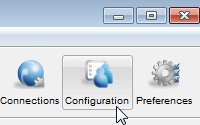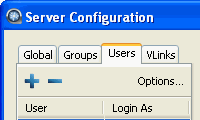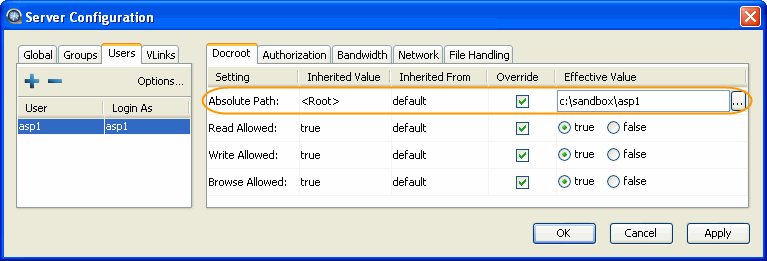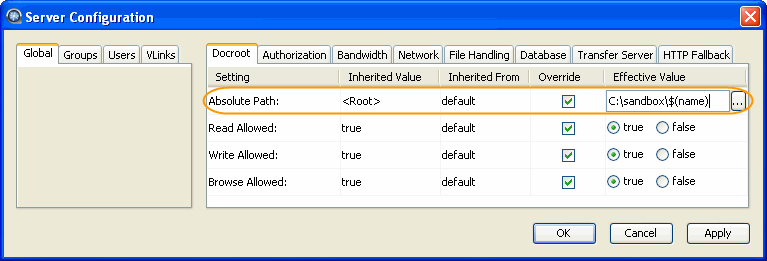Set up system user accounts for fasp file transfers.
Warning:
If you have upgraded from 2.7.X to 3.X on Windows, please be aware that
user names are now case sensitive.
Your Aspera server uses your system accounts to authenticate connections. These system accounts must be added and configured before attempting an Aspera transfer. When creating transfer accounts, you may also specify user-based settings, including those for bandwidth, document root (docroot) and file handling.
Note:
You must create systems accounts for transfer users before they can be
configured on your Aspera server. After these system accounts have been created
and initialized on your local host, follow the steps below to configure their
transfer accounts.