Monitoring Sync Status
You can monitor the status of a sync operation on the Activity Window > Sync tab.
A progress bar shows in-progress synchronizations, and a countdown timer shows when the next synchronization will take place.
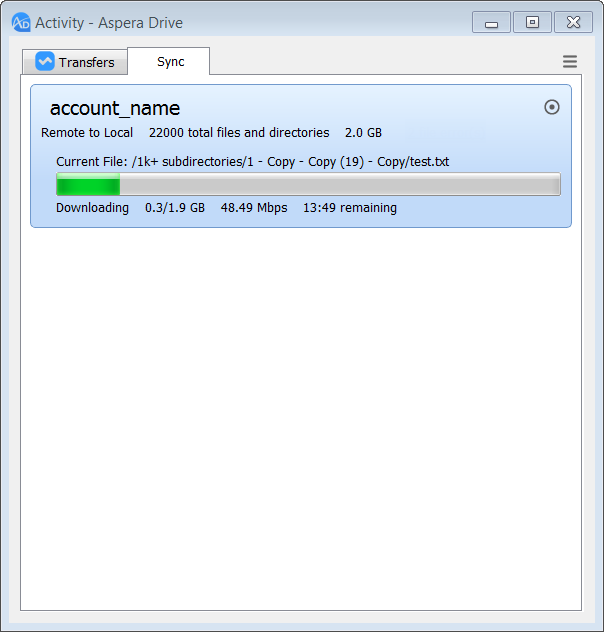
Stopping and Starting Sync
You can stop and resume file syncing with these buttons on the Activity Window > Sync tab:
| Stops an in-progress synchronization. | |
| Resumes a stopped synchronization. |
Resolving Sync Conflicts
A sync conflict occurs when the file on one side does not match the file on the other side. Files and folders may not be synchronized for reasons such as insufficient permissions for the destination folder on the local computer.
If a file or folder cannot be synchronized, a conflict warning appears on the Activity Window > Sync tab.
To resolve the conflict, do the following:
- Click the red conflict link.
- In the dialog that appears, select the file or folder that is in a conflict state.
- Click Resolve Selected Conflicts.
Drive renames the content on the local file system, appending the phrase conflict-mine. For example, the file log.txt is renamed as log.conflict-mine.txt.
After resolving a sync conflict, you might need to reset the sync. For more information, see sync_settings.html#drive_task_sync_settings.dita__resetting_sync.