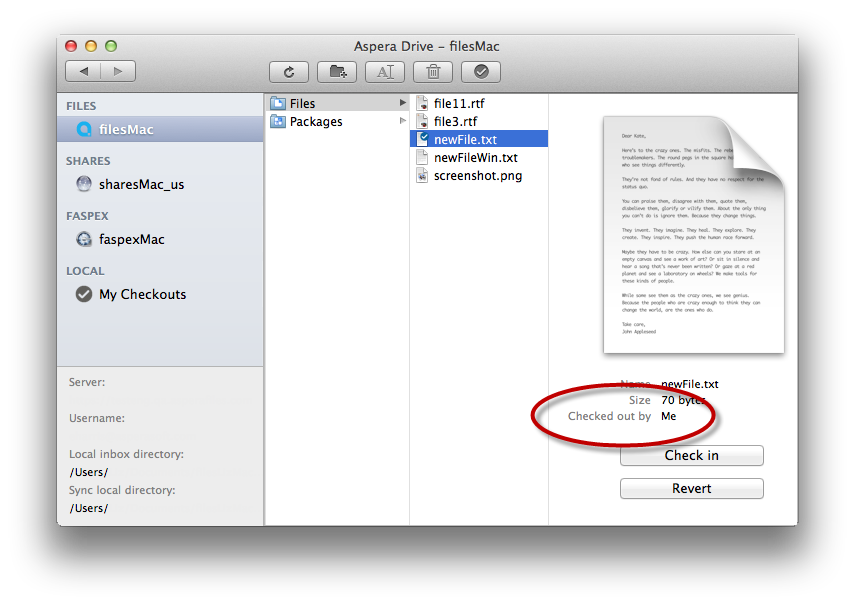You can use Drive to collaborate across your team, with clear "ownership" while a user is editing a document. With the checkin/checkout feature, users check out a copy of a file, make local changes, and then check in the edited file. While the first user has the file checked out, other users can view but not modify the master copy.
Understanding the Remote View
Drive's checkin/checkout feature takes place in a window called Remote View:

Drive's Remote View lets you see the contents of a Files workspace, outside of the Files interface.
Remote View Versus Finder
In appearance, Drive's Remote View closely resembles Finder, the Mac OS X file browser. The most crucial difference is that Drive checkin/checkout functions are performed in Remote View. In Finder, you can see the current contents of a Files location, but not the checkin/checkout status of those contents.
Basic Checkin/Checkout Workflow
- Open Remote View:
- In the menu bar at the top of your screen, click the Drive icon.
- Select Aspera Drive > FilesAccountName.
- In Remote View, navigate through your workspace to the file you want to work on, and select it.
- Click Check out.
When you do this, Drive downloads a copy of the file to your local computer and places a lock on it, so that others can't edit it until you check it back in.
The file opens in the default application for that file type.
- Edit the file and save your changes.
- Back in Remote View, click
My Checkouts in the lefthand pane, and check it in. There are
several ways to do this:
- Select the file and click Check in.
- Select the file and click
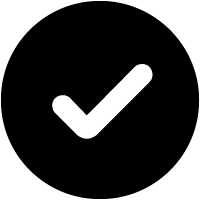 > Check in.
> Check in. - Right-click the file and select Check in.
When you do this, Drive uploads your edited copy to the Files workspace and releases the lock. Now others can see or check out the version with your changes.
Checking In a New File
To check in content that is not yet stored in Files, the process is almost the same as for existing content in Files.
- Create the file and save it.
- In the Save dialog, give your new file a filename and browse to the desired location in Files.
- In Remote View,
click
My Checkouts in the lefthand pane, and check it in. There are
several ways to do this:
- Select the file and click Check in.
- Select the file and click
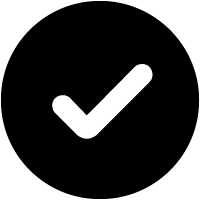 > Check in.
> Check in. - Right-click the file and select Check in.
Reverting a Checkout
- Go to My Checkouts.
- Right-click the checked-out file and select Revert.
Drive alerts you that reverting will discard any changes you have made to the file.
- Click Revert to finish.
Checkout Versus Open
Opening a file through Drive and checking it out look very similar in behavior: in both cases, Drive downloads a local copy to your computer and opens it in the default application. But with checkout, Drive also places a lock on the file so that other users cannot edit it.
If you double-click a file, this opens it but does not check it out. Take care to note the difference in your collaboration workflow.
Viewing File Locks
You can use Drive to see who has a particular file checked out from the Files repository.
- In Remote View, navigate through Files to the location of the content you want information about.
- Select it.
The entry in Remote View shows you which user has checked out the file.