Receiving Faspex Packages with Drive
-
Getting More Information About a Transferred Package
-
Right-click the Drive icon
 in the system tray, and select
Activity.
in the system tray, and select
Activity.
- Click Transfers to view a list of the recent packages that you have sent or downloaded.
-
With the buttons in the Transfers tab, you can
perform the following additional tasks:
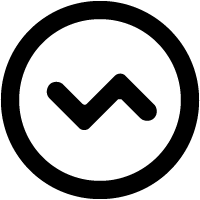
Opens the Transfer Monitor for more in-progress detail about the transfer. In the Transfer Monitor, you can adjust the transfer rate (if settings allow).
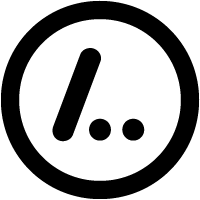
Opens an Explorer window to the transfer destination folder (the "containing folder"). 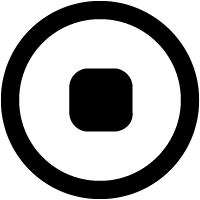
Stops an in-progress transfer. 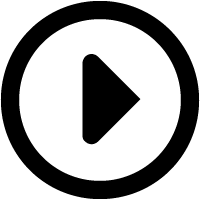
Resumes a stopped or suspended transfer. In addition to those actions, you can also right-click a package and select Remove to remove it from the list.
-
Right-click the Drive icon
-
Clearing a Transfer
If a transfer is not currently queued or running, you can remove it from the list:On the Transfers tab, right-click a transfer in the list and select Remove.
-
Looking for New Packages
If you have configured Drive to look for new packages at a certain interval, click the Inboxes tab to see when Drive will next check for newly arrived packages.You can also do the following:
- To stop checking for packages, click
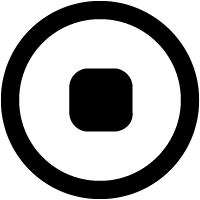 .
. - To resume automatic checking for packages, click
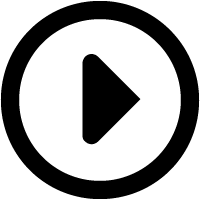 .
. - To check for packages immediately, right-click an inbox and select Check now.
Note: When you click the Check now button at the bottom right, Drive checks for new packages for all Faspex accounts in Drive. When you right-click an individual Faspex account and select Check now, Drive only checks for new packages for the selected account. - To stop checking for packages, click
-
Decrypting Received Packages
If you receive an encrypted package, see Decrypting Packages.