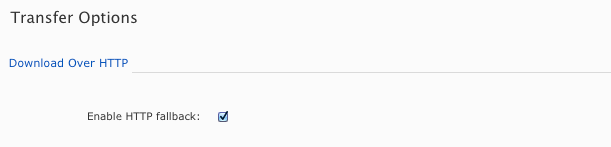HTTP Fallback serves as a secondary transfer method when the Internet connectivity required for Aspera accelerated transfers (i.e., UDP port 33001, by default) is unavailable. When HTTP Fallback is enabled and UDP connectivity is lost or cannot be established, the transfer will continue over the HTTP protocol. The instructions below walk through the process of setting up HTTP/HTTPS fallback. For additional information on configuring different modes and testing, please refer to the Aspera KB Article "HTTP fallback configuration, testing and troubleshooting."
NOTE ON FASPEX CONFIGURATION: Faspex Server requires HTTP Fallback configuration in both the Faspex Server Web GUI and Enterprise/Connect Server. For the case when the Faspex Web server and transfer server are on the same machine, Administrators typically do not need to modify their Enterprise/Connect Server settings, since running the command asctl faspex:setup configures them automatically. However, for the case when the Faspex Web server and transfer server are on different machines, Administrators must configure the transfer server and firewall ports in ONE of the following ways:
- HTTP/HTTPS enabled and set to defaults (8080 + 8443) AND firewall port open on 8080/8443.
- HTTP/HTTPS enabled and set to standard ports (80 + 443) AND firewall port open on 80/443.
Additionally, the transfer server's fallback settings must match Faspex's fallback settings; otherwise, Faspex will return a "Package creation failed" error. This includes ensuring that the transfer server has HTTP/HTTPS fallback enabled; and that (within the Web GUI) Faspex has and (for HTTPS fallback) turned on. For security, Aspera highly recommends using HTTPS fallback. If HTTPS fallback is enabled on the transfer server, then encrypted transfers must be enabled in the Faspex Web GUI.
NOTE ON ENCRYPTION-AT-REST: When a transfer falls back to the HTTP protocol, Encryption-at-Rest is no longer supported. If fallback occurs while downloading, then--despite entering a passphrase--the files will remain encrypted (i.e., enveloped). If HTTP Fallback occurs while uploading, then--despite entering a passphrase--the files will NOT be encrypted (i.e., enveloped).
NOTE ON HTTPD: Ensure that your HTTP daemon (Aspera HTTPD) is running with sufficient privileges, so that it can modify file ownership.
What do you do if you need to change your HTTP Fallback port number?
In the event that you need to modify your HTTP Fallback port number, please use the following asctl command (replacing <port> with your new port number):
$ asctl faspex:http_fallback_port <port>
IMPORTANT NOTE: Do not use this command if the Faspex Web application and your transfer server are on the same machine. If you modify the HTTP fallback port for this particular setup, HTTP fallback will fail because Apache is hard-coded to route traffic to asperahttpd on port 8080.