Save and restore your Aspera®Faspex Server™ configuration and database via the Web UI.
Within the Aspera Faspex Server Web UI, go to to save your current Aspera Faspex Server configuration and database.
Aspera strongly recommends backing up your configuration and database in the event of a system failure. The save/restore feature DOES NOT back up your Aspera Faspex packages, SSL Cert, and the transfer user's docroot to S3 storage, and it will not preserve the mapping between users and their packages. If you want to preserve these items, you need to back them up manually.
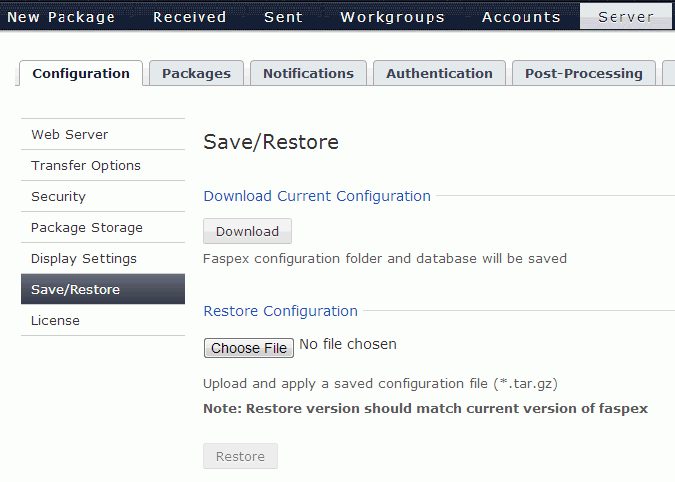
Click the Download button to save your current Aspera Faspex configuration folder and database in the format *.tar.gz. Conversely, you can restore your Aspera Faspex configuration folder and database by browsing for the corresponding *.tar.gz file on your system and clicking the Restore button. There are additional steps that you need to follow when restoring Aspera Faspex on a new machine. Please refer to the topic "Restoring Faspex" for details.
Use caution when restoring your Aspera Faspex configuration and database! The restore version (that which you saved) MUST match your currently installed version of Aspera Faspex.
If you created post-processing scripts, you must copy and restore them manually. Aspera Faspex does not automatically save them for you. Additionally, if you have a custom SSL Certificate, or want to preserve the existing one, copy the SSL certificate(s) and key(s) to the following location and create a separate backup of the directory:
/opt/aspera/common/apache/conf/