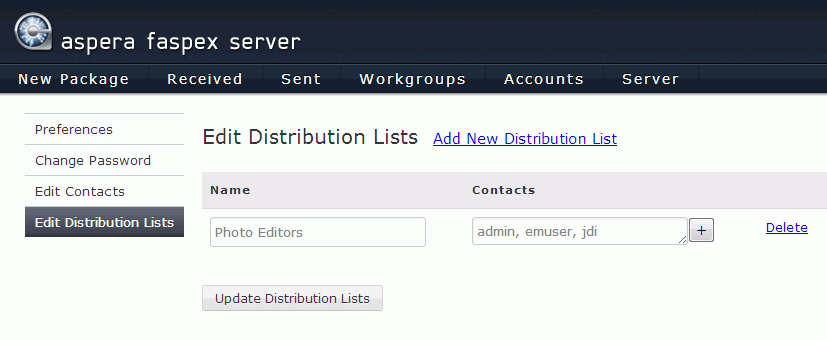Update Aspera®Faspex™ user preferences via the "Account" link.
When logged in, select the Account link to update your Aspera Faspex account preferences, including email address, notification options, maximum listed rows, and password. Be sure to click the Save button after editing your preferences.
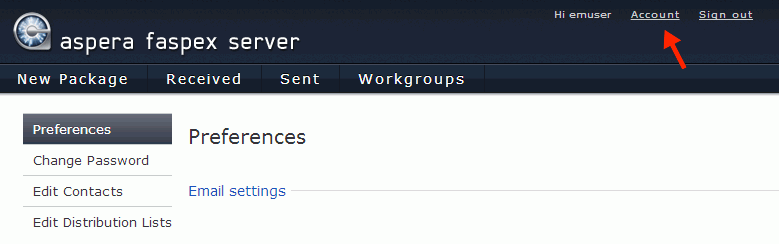
On the left side of the Account screen, you can navigate to the following areas:
- Preferences: Change preferences for your email address, notifications, and table rows.
- Change Password: Change your Aspera Faspex account password.
- Edit Contacts: Delete external email addresses and other contacts that have been added to your contacts list.
- Edit Distribution Lists: Create and edit distribution lists for package recipients.
Preferences
Email Settings
| Option | Description |
|---|---|
| Enter your email address to receive electronic notifications from Faspex. | |
| Upload notifications | If you would like to be notified (via email) after you have uploaded a package successfully, enable this checkbox and input your faspex account. You can notify additional users from your contacts list by clicking the + button. |
| Download notifications | If you would like to be notified (via email) after the recipient(s) downloads your package successfully, enable this checkbox and input your faspex account. You can notify additional users from your contacts list by clicking the + button. |
| Email me when I receive a package | Enable if you want Faspex to notify you when new packages are received. |
| Email me when I download a package | Enable if you want Faspex to notify you when new packages are downloaded. |
| Include me in workgroup notifications for packages I send | Enable if you want Faspex to notify you when a workgroup receives your package(s). |
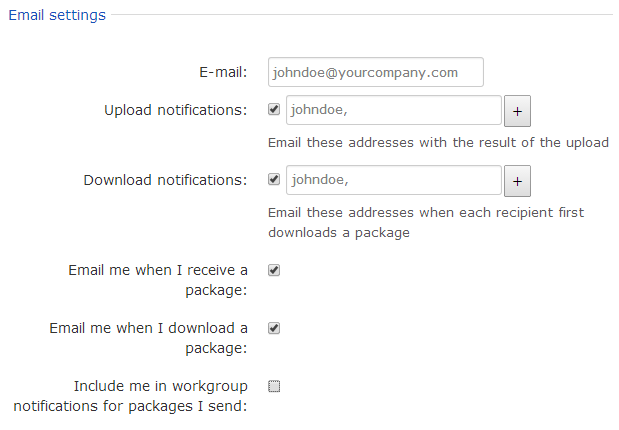
Misc
| Option | Description |
|---|---|
| Max rows per page | For a package or an account list, set how many rows will be displayed per page. |
| Enable public URL |
Note:
This field and checkbox will not appear if (1) Public URLs are disabled server-wide or (2) Public URLs have been disabled for this particular user. A Public URL can be used by external senders to submit packages to registered Aspera Faspex users. The benefit of using a Public URL is in the time-savings, such that external senders no longer need to be individually invited to submit a package (although that functionality still exists). When a Public URL is enabled and posted to an email message, instant message, website, etc., the following workflow occurs:
As an Aspera Faspex user, you can enable or disable the Enable public URL feature for your account, as long as Public URLs are allowed by your Server Administrator. |
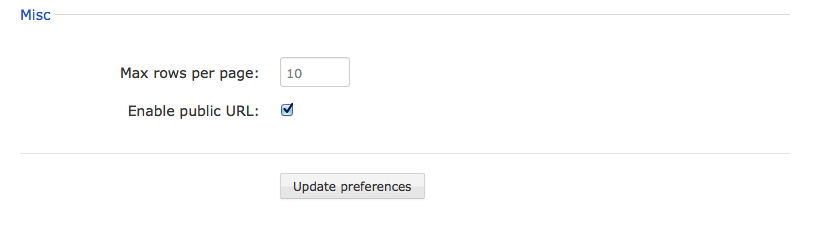
Change Password
| Option | Description |
|---|---|
| Old Password | Enter your current (i.e., old) password. |
| New Password | Enter a new password. Based on your Faspex Server settings, this password may need to be a strong password that contains at least six characters (with a minimum of one letter, one number and one symbol). |
| Password Confirmation | Repeat your new password and click the Change Password button when finished. |
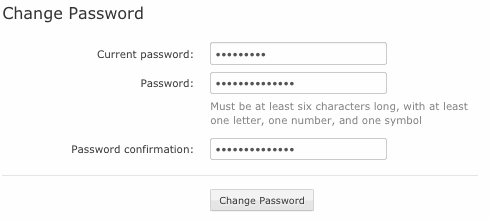
Edit Contacts
If you are permitted to send packages to external email addresses, and you have sent files to a new email address, Aspera Faspex automatically saves the recipient in your contact list. If your account has also been configured with Keep user directory private set to ON, each recipient of your packages and each sender to you is automatically added to your contact list. To remove external email addresses from your contact list, click the Remove link.
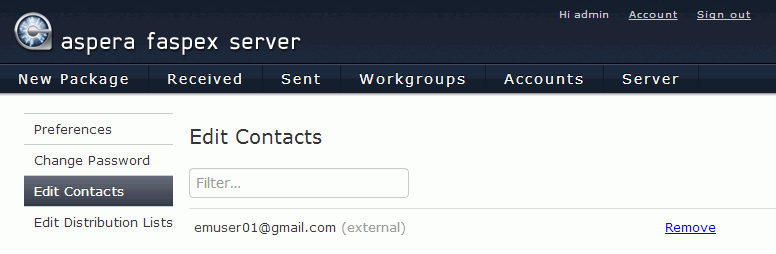
Edit Distribution Lists
When you select Edit Distribution Lists, the display that appears lists your existing distribution lists, if any, and gives you the choice of editing the existing lists or creating a new list.
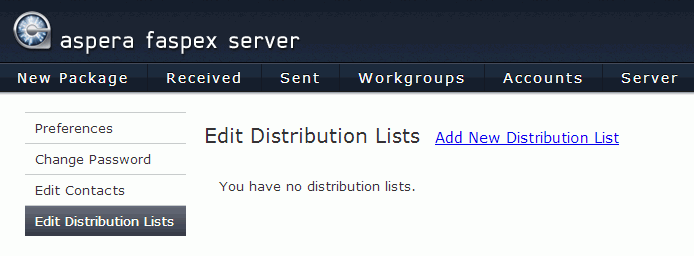
To create a new list, click the Add New Distribution List link. The following display appears:
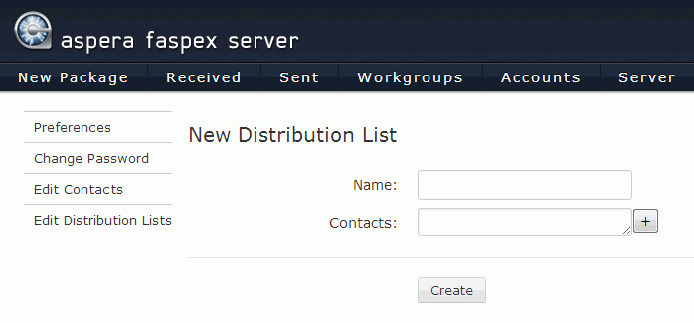
For Name, enter a name for your distribution list. For
Contacts, click ![]() to
open a list of user and workgroup names to choose from.
to
open a list of user and workgroup names to choose from.
- Do not choose a name for your distribution list that is the same as a member user or workgroup name.
- A package cannot be sent if any recipient in the distribution list is an invalid user. If a user is external and sending to external users is disabled, the external user would be considered invalid, regardless of whether the email address is active.
- You cannot CC a distribution list. Distribution lists can only be used for regular or private recipients.
To modify or delete a distribution list, go to Account > Edit Distribution Lists. In addition to allowing you to add a new distribution list, this will show your existing lists and allow you to change list names, add or remove contacts, or delete the list altogether.