Permissions
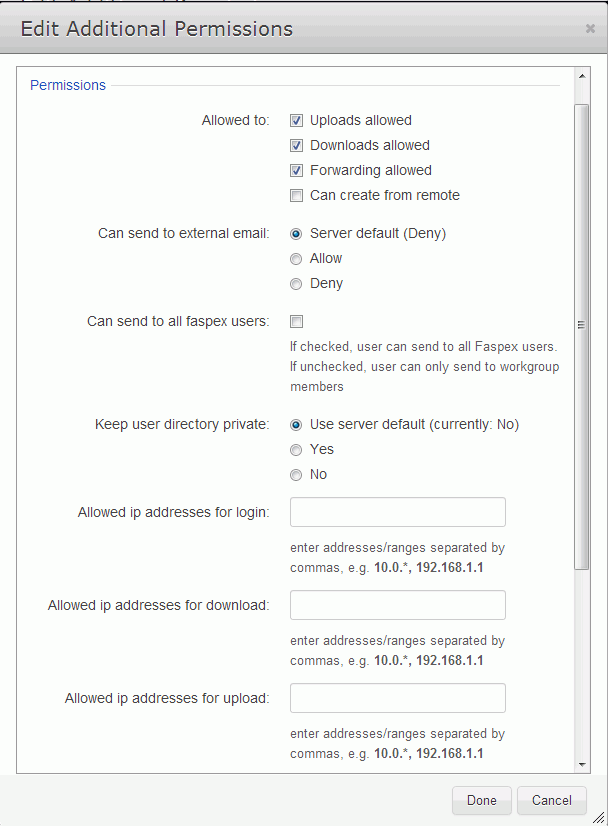
| Option | Description |
|---|---|
| Uploads allowed | Enable to allow the user to send file packages. |
| Downloads allowed | Enable to allow the user to download packages that have been received. A user who does not have this marked will still receive packages, but will not be able to download the files. |
| Forwarding allowed | Enable to allow the user to forward received file packages to other users. The package will be made accessible to the forwarded users within their Faspex accounts. |
| Can create from remote | Enable to allow the user to send packages from remote file storage. |
| Can send to external email | Allow or deny the user to send download links to external emails addresses (which are not Faspex users). |
| Can send to all IBM Aspera Faspex users | Enable to allow the user to send packages to all Faspex users (as opposed to only being able to send to the user's workgroup members). |
| Allowed IP addresses for login | Specify the IP address(es) that an Faspex user can log in from to view his or her account. A wildcard (*) can be used in this option (e.g., 192.168.10.*., which allows the user to login from 192.168.10.1, 192.168.10.2, etc.). Separate multiple email addresses with commas (,). |
| Allowed IP addresses for download | Specify the IP address(es) that an Faspex user can login from to download packages. A wildcard (*) can be used in this option (e.g., 192.168.10.*., which allows the user to login from 192.168.10.1, 192.168.10.2, etc.). Separate multiple email addresses with commas (,). |
| Allowed IP addresses for upload | Specify the IP address(es) that an Faspex user can login from to upload packages. A wildcard (*) can be used in this option (e.g., 192.168.10.*., which allows the user to login from 192.168.10.1, 192.168.10.2, etc.). Separate multiple email addresses with commas (,). |
Package Deletion
Scroll down the Edit Additional Permissions dialog to Package Deletion for options available after downloading a package:
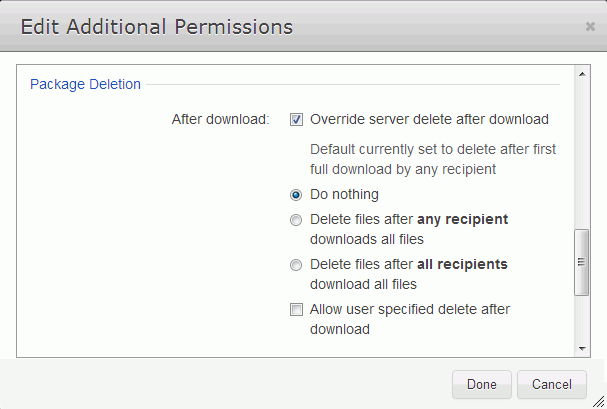
| Option | Description |
|---|---|
| Override server delete after download | Faspex's current default auto-deletion settings are
displayed just below this checkbox. Checking the box expands the dialog to let you
override the default settings with one of the following policies:
|
| Allow user-specified delete after download | Follow the policy settings in the user's New Package screen. The user determines the file package's expiration rule when preparing it. |
Advanced Transfer Settings
Faspex uses the transfer settings from the Aspera Central Server section by default. To override, scroll down the Edit Additional Permissions dialog to Advanced Transfer Settings. When Override default settings is checked, the dialog expands to allow you to set user-specific transfer settings, which will take precedence over the server-wide settings.
| Option | Description |
|---|---|
| Initial Transfer Rate | Specify the initial upload and download transfer rate. When the option Lock minimum rate and policy is checked, the user will not be able to adjust transfer policy or minimum transfer rate. |
| Maximum Allowed Rate | Specify the maximum upload and download transfer rate for this user. |