Aspera strongly recommends backing up your IBM Aspera Faspex configuration and database as a precaution in case of system failure. You may also want to restore your Faspex configuration folder and database on a new machine where you've installed Faspex. To learn more about restoring Faspex, refer to (xref here).
-
Back up your Faspex configuration and
database via the Web UI.
If you are running Faspex on a Linux machine, you can use the Faspex Web UI to back up your files.
Within the Faspex Web UI, go to Server > Configuration > Save/Restore to save your current Faspex configuration and database.
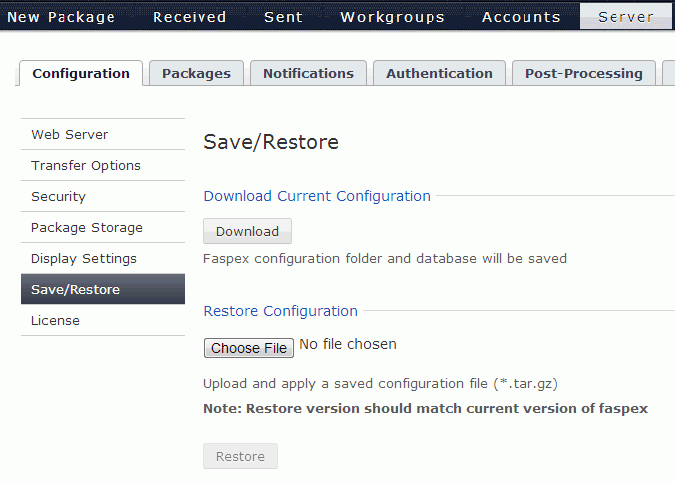
Click the Download button to save your current Faspex configuration folder and database in the format *.tar.gz. From this screen, you may also restore your Faspex configuration folder and database on a new machine by uploading the backup file and selecting the Restore button. Then, follow the steps in the topic Restoring your Faspex Database to finish restoring Faspex on a new machine.
Important: If you use the Safari web browser, you need to make sure the Open "safe" files after downloading option is unchecked in Safari's general settings, before downloading the backup file. Otherwise, the file will be downloaded as a .tar file, rather than a .tar.gz file, and will not work when the user attempts to restore the server with this file.
-
Back up your Faspex MySQL database using
asctl.
To back up your Faspex MySQL database, open a Command Prompt (Start Menu > All Programs > Accessories > Command Prompt) and run the following command:
> asctl faspex:backup_database
The preceding asctl command uses mysqldump to backup Faspex's three MySQL databases to the following directory:
OS Version Path 32-bit Windows C:\Program Files\Aspera\Faspex\Backup\(date/time stamp) 64-bit Windows C:\Program Files (x86)\Aspera\Faspex\Backup\(date/time stamp) In this directory, you will find the following file outputs:
Faspex Version Backup File Output 2.5+ - faspex.sql
2.0.1+ - central.sql
- faspex.sql
- user_service.sql
-
Back up your Faspex, Apache and MySQL
application files.
Aspera also recommends that you back up your Faspex, Apache and MySQL application files, which--in addition to the database backup--will yield a full backup of the applications required to run Faspex. You can find the application files in the following directories:
Application Location of Application Files Files to Back Up Faspex - (32-bit) C:\Program Files\Aspera\Faspex\
- (64-bit) C:\Program Files (x86)\Aspera\Faspex\
- faspex.rb.yml
- /config/*.yml
- /config/mongrel_cluster/mongrel_cluster.yml
- /config/aspera.faspex.*.aspera-license
Apache - (32-bit) C:\Program Files\Common Files\Aspera\Common\apache
- (64-bit) C:\Program Files (x86)\Common Files\Aspera\Common\apache
- apache.rb.yml
- /conf/*.key
- /conf/*.crt
- /conf/extra/httpd-ssl_template.conf
- /custom/
MySQL - (32-bit) C:\Program Files\Common Files\Aspera\Common\mysql
- (64-bit) C:\Program Files (x86)\Common Files\Aspera\Common\mysql
- database.rb.yml