The IBM Aspera Faspex Dropbox feature offers the following capabilities:
- Allows file submission for various projects and business processes, with the ability to specify different required metadata for each.
- Allows outside users to drop packages in file submission areas without having full access to the Faspex Server.
You can create and manage an Faspex Dropbox by navigating to Workgroups from the Faspex menu.
To create a new dropbox, select , enter the required information in the Create New Dropbox screen, and when finished, click the Create button. Your new dropbox should now be listed on the Workgroups page along any other dropboxes or workgroups that have been created.
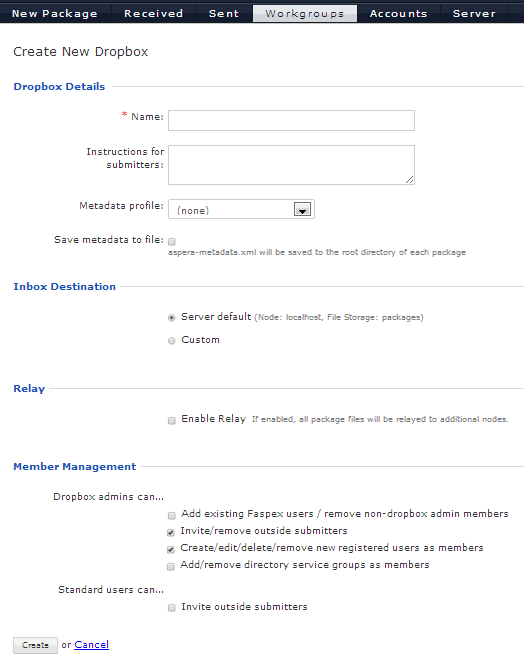
Metadata is additional information that a user can send with a file package. An Administrator can designate which metadata profile each dropbox's "Submit Package" page will use, based on metadata profiles that have been configured via . Every dropbox that you create can have a unique metadata profile. For help on setting up your metadata profiles for dropboxes and normal package submissions, please view the topic Sending Packages
If the "Save metadata to file:" is enabled, a package's metadata will be saved to its root directory as the file aspera-metadata.xml. If SaveMetadataInPackage is also set to "true" in the configuration file faspex.yml, aspera-metadata.xml is instead inserted inside packages, and will be visible when the package contents are viewed in Faspex. For details about faspex.yml options, see Appendix: Configuring Faspex with faspex.yml.
The "Require encryption-at-rest (EAR)" section will appear if you have enabled the "Allow dropboxes to have their own encryption settings" checkbox within . Please see Configuring Encryption for details.
A Public URL can be used by external senders to submit packages to both registered Faspex users and dropboxes. The benefit of using a Public URL is in the time-savings, such that external senders no longer need to be individually invited to submit a package (although that functionality still exists). When a Public URL is enabled and posted to a an email, instant message, website, etc., the following workflow occurs:
- The external sender clicks the Public URL for the dropbox.
- The sender is directed to page where he or she is asked to enter and submit an email address.
- A private link is automatically emailed to the sender.
- The sender clicks the private link and is automatically redirected to the dropbox package submission page.
- Once the package is submitted through the private link, the dropbox receives it.
Thus, when the field Allow submission via public URL is enabled (for example. set to Allow), the Public URL feature is turned on for this dropbox. If set to Deny, then the feature is turned off for this dropbox. Note that changing the dropbox setting overrides the system default (set under Security).
- Only Faspex administrators can set the location of a workgroup inbox. Workgroup administrators do not have this power.
- Incoming packages will wind up in two locations: the custom location and the server default location. When packages are deleted from the default location through the Web UI, they are not automatically removed from the custom location.
- Packages are never deleted from a custom workgroup inbox if it is different from the default inbox. Settings for automatic deletion of packages after downloads or at expiration do not apply.
- Even if symbolic links are enabled for a storage location, packages sent to a workgroup or dropbox with a custom inbox will not be symbolic links. The default inbox location will contain symbolic links, but custom inboxes will contain actual files.
File relay enables you to forward all packages sent to a workgroup or dropbox to multiple remote destinations. When you create or modify a workgroup or dropbox, you can select multiple file relay destinations. You can also specify for each destination whether override is enabled, and you can specify the list of users to be notified.
When the file relay option is enabled in a workgroup or dropbox, all packages sent to this workgroup or dropbox are uploaded to the local faspex server. They are then relayed to a custom inbox (if it is setup) preserving directory structures and then sent to the remote destinations without any directory structures.
In the section, you can use the Relay Started CC email template to notify users when package forwarding is started, a Relay Finished CC email template to let users know when package forwarding is completed, and a Relay Error CC email template to notify users when package forwarding has failed. For details see Configure Notifications.
Managing Your Dropbox
To edit an existing dropbox, click the corresponding down-arrow button to view the workgroup's packages and to edit or delete it. You can also click the number of members link on the right side of the table to manage users in the workgroup. For additional details on managing members, see Manage Faspex Users.