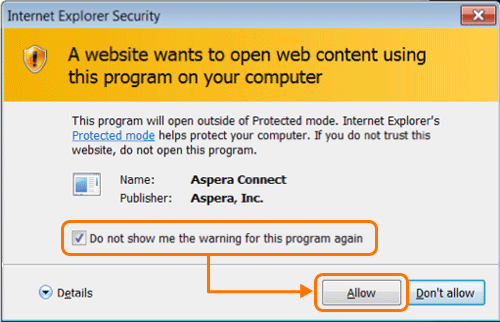-
Navigate to your IBM Aspera Faspex website in a browser window and enter
your login credentials.
To access your Faspex web interface within a browser window, go to the domain or IP address that was set up during the installation process. For example:
- https://<your-server-ip-or-name>/aspera/faspex
- https://faspex.<your-domain>.com
Here, enter your Faspex username and password, and click the Login button to continue.
Note: When logging in for the first time, the Admin is prompted to change the password and then asked to login with the new password. After login, the Update License page is presented. The Admin cannot navigate to any other page until adding a valid license and saving it. For more information on updating your license, refer to Updating Your License.If you don't remember your password, select the Forgot my password link from the login page. If you enter your password incorrectly too many times, you will be locked out of your account.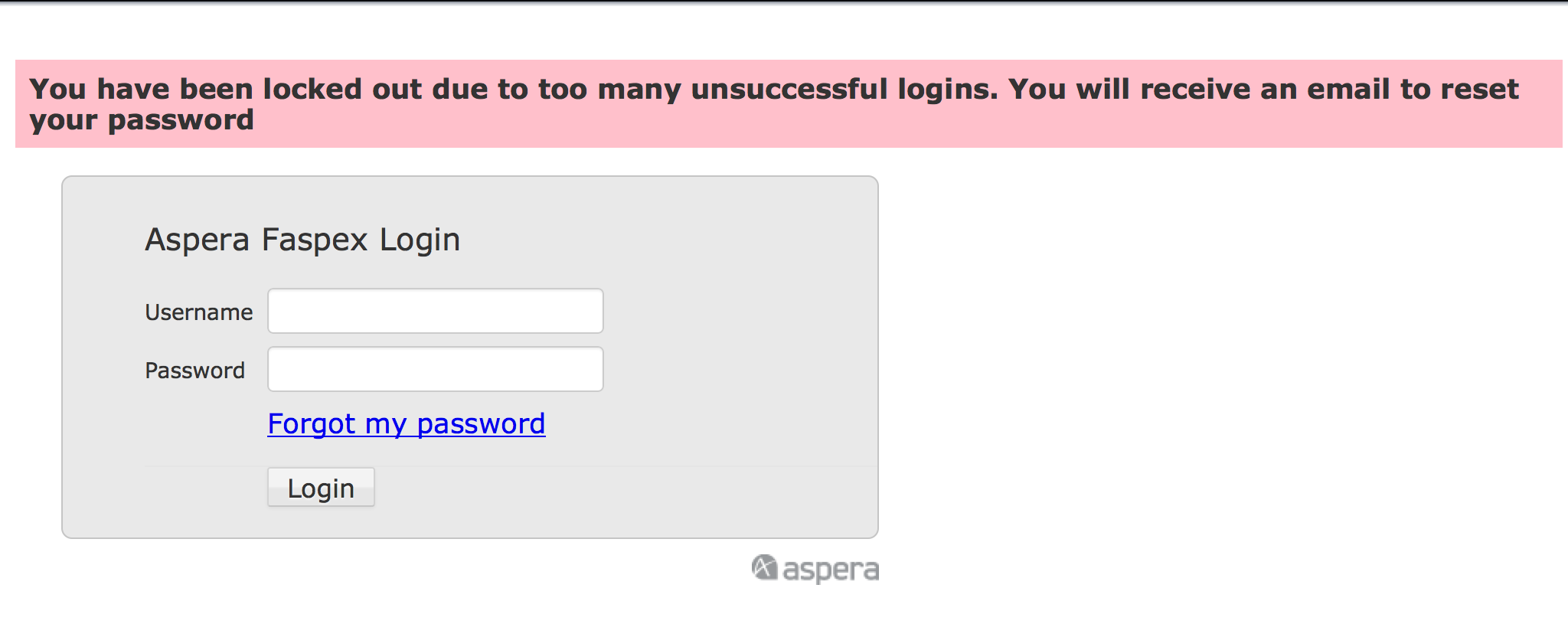
If the feature is enabled, Faspex will send you a password reset email. Once you reset your password, you will be able to log into your account again. If you do not receive an email, contact your administrator to reactivate your account. -
If prompted to do so (after logging in), install the IBM Aspera Connect Browser Plug-in.
You must have the Connect Browser Plug-in installed to access the Faspex web interface. If the Connect Browser Plug-in is not detected on your system, you will be prompted to install it.
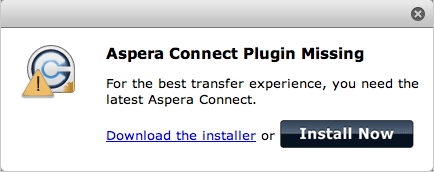
Typically, clicking Install Now automatically installs the Connect Browser Plug-in. When installation has completed, refresh your browser window to check whether or not the Connect Browser Plug-in has installed successfully. If it has not installed successfully, then click the Download the installer link to access the Connect Browser Plug-in download page (http://asperasoft.com/connect). From here, you can download the installer for your specific operating system.
Note: As a Faspex user, you have the option to suppress the Connect Browser Plug-in installation from your Faspex Preferences page. -
(Applicable to Internet Explorer 7+ browser only) Review Internet
Explorer security warnings
If you are accessing the Faspex web interface with Internet Explorer (IE) 7+, you will be prompted to run the "Aspera Connect ActiveX control add-on." Click the Run button to continue.
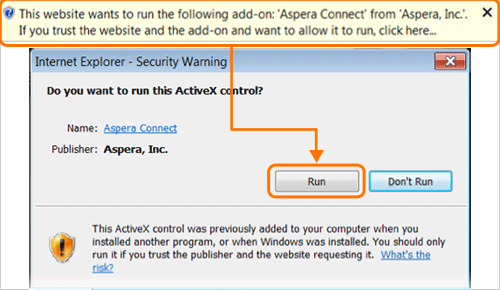
You will also be prompted with an IE security warning when Faspex attempts to launch the Connect Browser Plug-in. Check the option Do not show me the warning for this program again, then click the Allow button to continue.