View All Packages Sent From Faspex
To view a list of packages sent via Aspera Faspex with details like status, creation date/time, size, etc., go to .
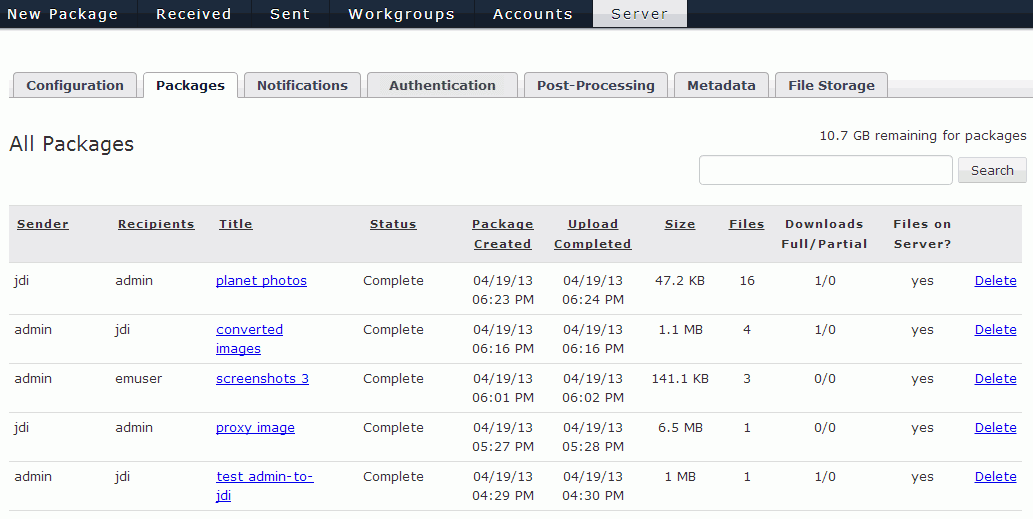
Here, you will find the Aspera Faspex package list. To view the contents of any non-deleted package, simply click its hyperlinked title.
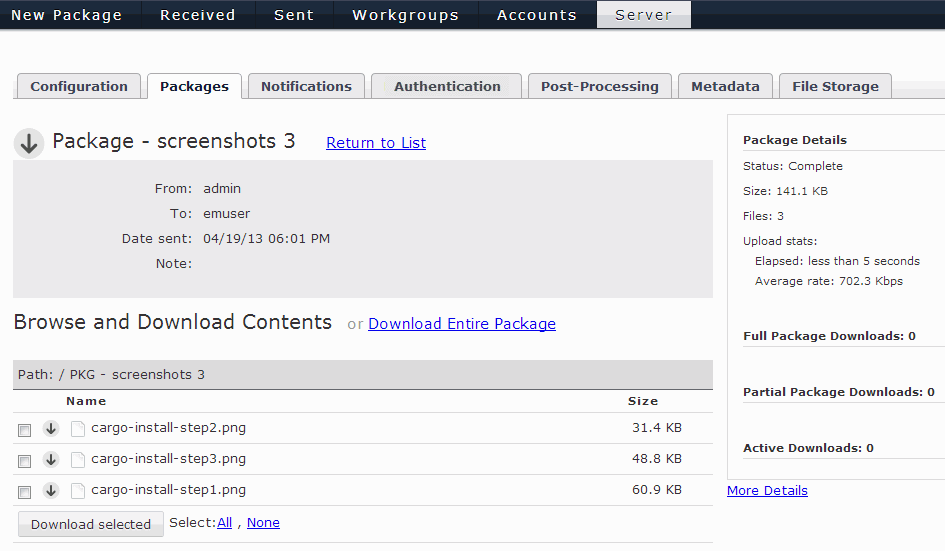
You may also sort the package list by one of the following column headers:
- Sender name
- Recipient(s) name
- Title
- Status (i.e. completed or stopped)
- Package Created (date and time)
- Upload Completed (data and time)
- Size
- Number of Files (included in package)
Click a column header to sort the list. Click a second time to reverse the sort order. Note that three additional columns exist:
- Downloads Full/Partial: The number of times the corresponding package has been fully or partially downloaded.
- Files on Server? (Yes, Deleted or Partial) States whether or not the package is currently stored on the server. "Yes" indicates that all files in the package have been uploaded; "Partial" indicates that some of the files in the package have been uploaded; and "Deleted" indicates that the package and its files have been deleted from the server.
- Delete: If you see an active Delete hyperlink, then you may click it to delete the corresponding package from the server. If the package has already been deleted from the server, then the entire row will be grayed out and the field Files on Server will display "No."
Important: You can also perform a batch deletion for packages that are older than "X"
number of days. To do so, scroll to the bottom of the packages list and enter the
number of days in the for packages [x] days or older field.
"X" is set to 30 days, by default; however, you can input another value at your
discretion. Click the Delete files... button to proceed with
the deletion.