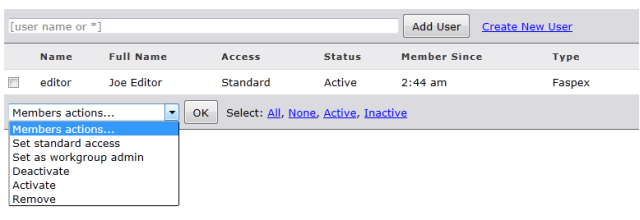Workgroups in IBM Aspera Faspex are listed under Workgroups, along with the number of associated members (see link on right side of table). To add or remove members, or add members via a Directory Service group that you have imported into Faspex, click the Members link for the workgroup.
Adding a Workgroup Member
Type in the user's name and click the Add User button. If you want to create a new user, click the Create new user link. For more information on creating new users, please see the topic Manage Faspex Users. Note that if your Faspex server has Directory Services configured and you have imported one or more DS groups, then you can also add the DS users or groups. For more information about configuring DS, please refer to the topic Working with Directory Services (DS). Once the account(s) are added, they will appear in the membership list. For information on adding outside submitters, please see below.Manage Workgroup Members
You can manage members by checking the appropriate member(s) and clicking the Members actions... drop-down list. Select from any one of the following options: Set standard access, Set as workgroup admin, Deactivate, Activate and Remove. A deactivated member cannot perform dropbox functions; however, the account will remain in the dropbox list. A removed member will be deleted from the dropbox list, but will remain a Faspex user.Note: A user that is designated a "workgroup administrator" (by a Faspex administrator or manager). Workgroup administrators manage
specific workgroups according to the permissions set for that role in that workgroup. As long
as a Faspex administrator or manager has allowed it, workgroup
administrators can add or remove workgroup members, and they can create new regular users.
Workgroup administrators cannot set a custom workgroup inbox; that can only be done by a Faspex administrator or manager. Workgroup administrators cannot delete workgroup packages; however, they can archive them.