If your dropbox configuration allows it, you can also click the Invite Outside Submitter link to send an invitation to a user not using IBM Aspera Faspex.
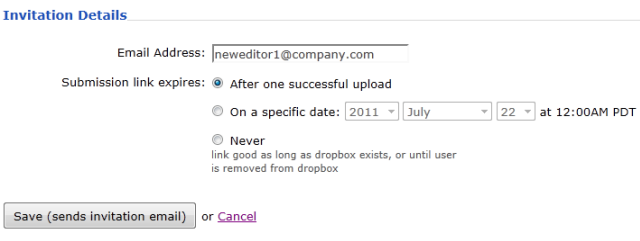
You must complete the following fields to invite an outside submitter to the dropbox:
| Field | Description |
|---|---|
| Email Address | The outside submitter's email address (this is where the invitation will be sent). |
| Submission link expires |
Warning: When outside submitters are invited to access a dropbox, they are not
prevented from sharing the upload link with others. Aspera records the IP address used
to submit packages; however, Faspex cannot verify that the
person who is using the link is actually the intended invitee. If this is a concern to
your organization, then you can identify one of two security options when sending an
invitation to an outside submitter: the submission link expires after one successful
upload COMPLETION or the submission link expires on a specific date. Note
that for the case of expiration after the completion of a successful upload, it
is possible for an outside submitter to initiate parallel uploads using a
single link; thereby submitting multiple packages.
|
Click Save (sends invitation email) to complete this process.
Note:
After inviting an outside submitter, you can view the upload access URL, as well
as resend the invitation. To do so, select the Workgroups
tab in the Faspex menu, then click the down arrow
button next to the corresponding dropbox. Select Edit
Dropbox from the list. Then, on the Editing Dropbox page,
scroll down to the see access URL and resend
invitation links in the invited user's row.