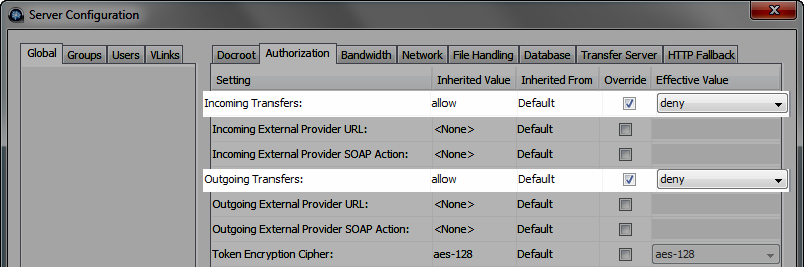This section describes how to configure IBM Aspera Faspex to deny all transfers except for
ones initiated by or sent to permitted users. This is accomplished by updating the
Incoming Transfers and Outgoing Transfers
Global Authorization settings for your installation of Aspera Enterprise
Server™ or Aspera Connect Server™ (either through
the GUI or by editing aspera.conf).
-
Launch Aspera Enterprise Server.
Navigate to .
, and then select .
-
Deny Incoming and Outgoing Transfers.
Override the global, default setting of "allow" for both
Incoming
Transfers and
Outgoing Transfers, and change both settings to
"deny." You can then set transfer permissions on an individual user basis
via the
Users tab.
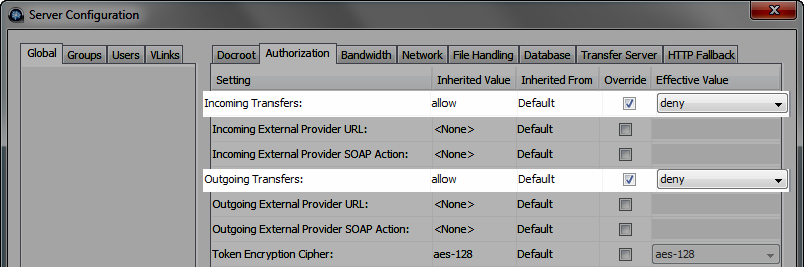
-
(Complete this step if your system is a dedicated Faspex Server and is not performing transfers with
IBM Aspera Enterprise Server or Connect Server) Only allow user
"faspex" within Enterprise Server
Launch Aspera Enterprise Server via , and then select the
"Configuration" button and "Users" tab. Ensure that faspex is the
only user listed.