-
Navigate to your IBM Aspera Faspex website in a browser window and enter
your login credentials.
To access your Faspex web interface within a browser window, go to the domain or IP address that was set up during the installation process. For example:
- https://<your-server-ip-or-name>/aspera/faspex
- https://faspex.<your-domain>.com
Here, enter your Faspex username and password, and click the Login button to continue.
If you don't remember your password, select the Forgot my password link from the login page. If you enter your password incorrectly too many times, you will be locked out of your account.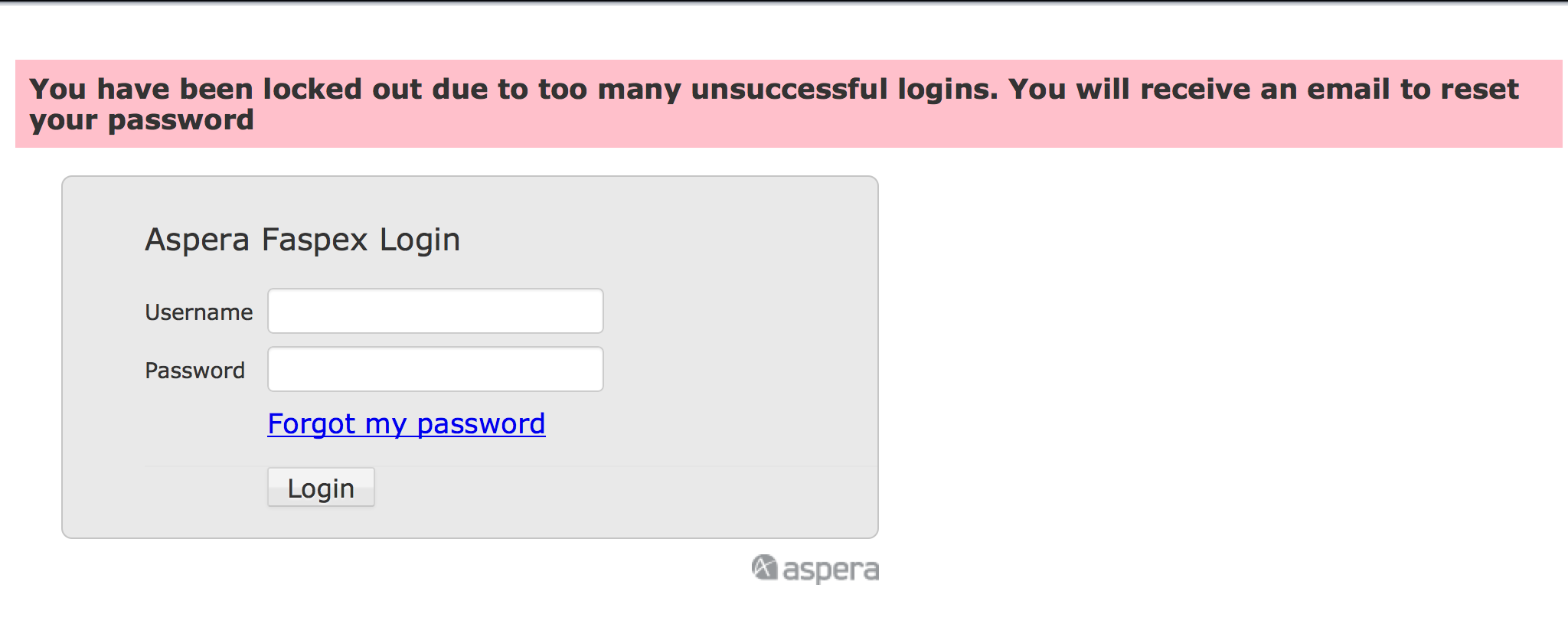
If the feature is enabled, Faspex will send you a password reset email. Once you reset your password, you will be able to log into your account again. If you do not receive an email, contact your administrator to reactivate your account. -
(If enabled) Click the Request an Account link to
request access to Faspex.
If your Admin allows users to self-register, then you will see a Request an Account link on the login page. After clicking on this link, complete the following form and click the Create an account button:
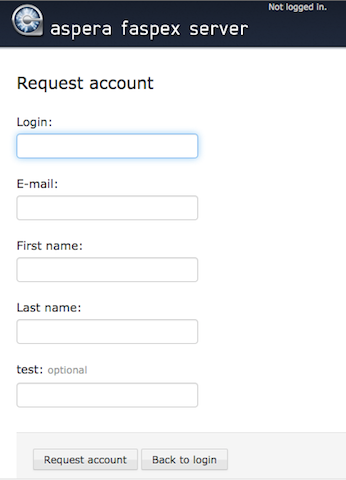
Once you receive your account confirmation, log into Faspex (as described in Step 1, above).
-
If prompted to do so (after logging in), install the IBM Aspera Connect Browser Plug-in.
You must have the Connect Browser Plug-in installed to access the Faspex web interface. If the Connect Browser Plug-in is not detected on your system, you will be prompted to install it.
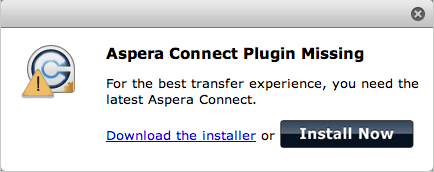
Typically, clicking Install Now automatically installs the Connect Browser Plug-in. When installation has completed, refresh your browser window to check whether or not the Connect Browser Plug-in has installed successfully. If it has not installed successfully, then click the Download the installer link to access the Connect Browser Plug-in download page (http://asperasoft.com/connect). From here, you can download the installer for your specific operating system.
Note: As a Faspex user, you have the option to suppress the Connect Browser Plug-in installation from your Faspex Preferences page.