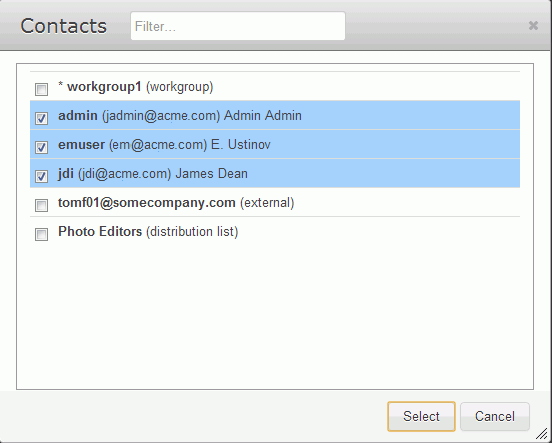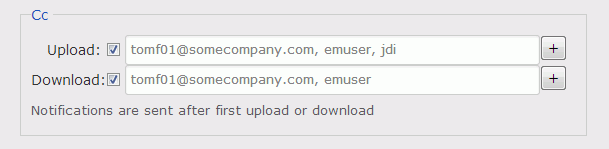To send file packages, go to New Package from the IBM Aspera Faspex menu. When a local transfer is initiated, Aspera
Faspex will prompt IBM Aspera Connect Browser Plug-in to start a session. Remote transfers (if enabled)
will not prompt the Connect Browser Plug-in. You must allow the
Connect Browser Plug-in to run in order to send packages with
Faspex.
The following options must be enabled by a Faspex administrator before they can be configured.
Depending on your Package Storage settings, file packages sent from Faspex are either stored on the server for a specified duration or until they are manually deleted. You can find your sent packages in the Sent section in the Faspex menu.