In order to make transfers, Faspex communicates with a transfer server product, either IBM Aspera Enterprise Server or IBM Aspera Connect Server, using the Node API. The Node API is a daemon on the transfer server that offers REST-inspired file operations and a transfer management API. A local, remote, or cloud system installed with a transfer server is called an Aspera node. When installing Faspex on the same machine as a transfer server, Faspex automatically configures the local node's aspera.conf configuration file and sets up a Node API user. When installing Faspex on a machine without a transfer server, you must configure a remote transfer node for use with Faspex and connect that node to Faspex during the installation process. For more information about configuring a remote transfer node, see Configuring a Remote Transfer Node for Faspex.
The steps below describe how to install Faspex and connect it to a remote transfer node:
- Launch the Faspex installer.
Double-click the Faspex installer to begin the installation process.
Note: If your Windows Operating System has User Account Control (UAC) enabled, confirm or enter the admin password to allow the installer to make changes to your computer. -
After the license agreement screen, select your desired setup type. You may
select Typical or Custom. Setup
types are described below:
If you selected the Custom setup type, identify which optional features you want to install.Option Description Typical Install all required components, including the Faspex application, common files (Ruby and MySQL) and the Faspex MySQL database. Custom Select individual components to install. You may use your existing installations of Ruby, MySQL, or the Faspex MySQL database. -
Associate the Aspera services with a user account.
- Create or update an Aspera service account: If the existing user's
password you have entered is incorrect, or you wish to change the Aspera
service user, see Managing the Aspera Service Account. By default, the user name is "svcAspera".
OS Instructions Windows XP 64-bit, Vista, 2003, 2008: The installer prompts you to create or update an Aspera service account that runs the services for Aspera products (if installed). If the server is configured to accept the domain user login, use a domain account that has been added to the local admin group to run the services. Windows XP 32-bit: Instead of creating a user account, you may check the option Run Aspera services as a local SYSTEM account to run these services with the local user "SYSTEM". Otherwise, enter the Aspera service account username and password that you created for your installation of IBM Aspera Enterprise Server or IBM Aspera Connect Server and click the Next button. 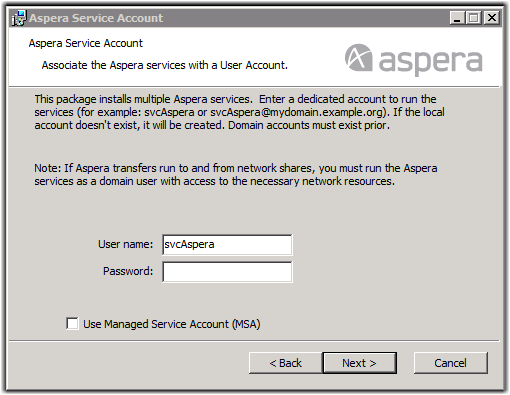
- Use a Managed Service Account (MSA): Select Use Managed Service Account (MSA) and enter your MSA user name in the form: "identity$@domain" (For example: AsperaMSA$@msa.test.local). For more information on MSA, see the Managed Service Accounts page on the Microsoft website.
- Create or update an Aspera service account: If the existing user's
password you have entered is incorrect, or you wish to change the Aspera
service user, see Managing the Aspera Service Account. By default, the user name is "svcAspera".
- Configure the remote transfer node for use with Faspex. Follow the instructions in Configuring a Remote Transfer Node for Faspex.
- Launch asctl to continue the Faspex setup
process.
Once the IBM Aspera Faspex Setup Wizard completes, you are prompted to finish the installation. By default, the Launch asctl to continue the Faspex setup checkbox is selected. Once you click Finish, the installer automatically runs the setup command. If you do not want to run the setup command automatically, then clear the Launch asctl to continue the Faspex setup checkbox.
If Faspex doesn't automatically run the setup command or an error halts the process, then you can run the command manually, as shown below.asctl faspex:setup
Follow the onscreen configuration instructions to complete the setup.Tip: You may choose not to run the setup command if you plan on installing Faspex from a setup file. For more information on installing from setup files, see Installing Faspex with a Setup File. -
When prompted to perform a streamlined or detailed setup, choose to perform a
detailed (d) setup.
Prompt Requirement What base port should the Mongrel servers start at? The default is 3000. Do you want to run the transfer server locally? (y/n) You must choose n. What address or hostname should the Faspex web server use to communicate with the transfer server? Enter the hostname or IP address of your remote transfer node. Note: You can change this after installation using a rake command. For more information, see Configuring Server Settings with Rake Tasks.What address or hostname should end users (with Aspera Connect) use to communicate with the transfer server? Enter the hostname or IP address of your remote transfer node. Choose a login name for the new admin user Enter a login name for the admin user. Enter the email address for admin Enter the email address to associate with the admin user. Enter the password for admin Enter a password for the admin user. When you log in for the first time, you are required to change your password. Enter IP address of network interface for apache to listen on Enter the hostname or IP address of your Faspex server. What hostname or IP address should Apache use to identify itself ( in the SSL certificate)? The default is 127.0.0.1. What port would you like to run Apache http on? The default is 80. What port would you like to run Apache https on? The default is 443. Would you like to generate a self-signed SSL certificate, or install your own? The default is skip (s). For more information about the SSL certificate, see Working With SSL. -
Log into Faspex with the admin user credentials you entered above.
To access Faspex, open a browser and enter the Faspex hostname or IP address followed by /aspera/faspex in the browser URL. For example:
http://faspex.example.com/aspera/faspex
orhttp://198.51.100.24/aspera/faspexNote: As of Faspex 4.0.3, for security reasons, Faspex by default only allows login through the hostname configured in the faspex.yml configuration file (the hostname you designated during installation. If you try to log in to the web application from an unlisted hostname or perform a GET request with an unlisted hostname, Faspex returns the error, "Invalid hostname". To access Faspex from an alternate hostname, follow the instructions in Whitelisting Alternate Hostnames for Faspex. - Enter a valid license. For more information, see Updating Your License.
-
Add the Node API user credentials in to connect the node in Faspex.
Go to Server > File Storage, click the arrow next to the node, and select Edit from the drop-down menu.
Enter your Node API username and password. Select Test Connection. If Faspex does not display the message "Connection succeeded!", see Troubleshooting File Storage Errors for help understanding the error.
- Click Update Node.