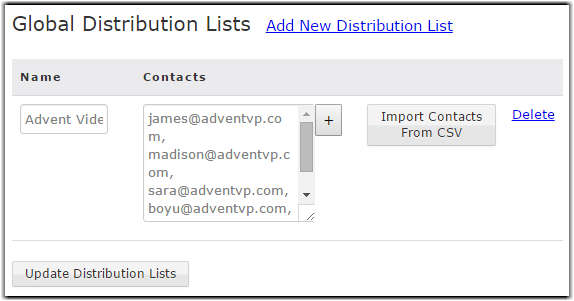Creating a Global Distribution List
Admins can configure global distribution lists that can be used by all users to send packages to a list of email addresses and Faspex users. Each distribution list consists of a comma-separated list of email addresses or Faspex usernames. The items in the list are not validated until a user tries to send a package to the list. Admins can configure whether all users can see these lists or whether admins have to grant access to individual users. For more information on granting access to global distribution lists, see Configure User Access to Global Distribution Lists.