By default, the Aspera Mobile Uploader is configured with settings to test against Aspera's demo server. As explained in the topic Quick Connectivity Test, you can test the app using these settings; however, you will need to configure your own account settings before you can upload to your mobile-enabled Aspera server.
To do so, click the  icon in the lower left-hand corner of the main screen. After updating
your settings, you must click Done to save them. The following fields
are available:
icon in the lower left-hand corner of the main screen. After updating
your settings, you must click Done to save them. The following fields
are available:
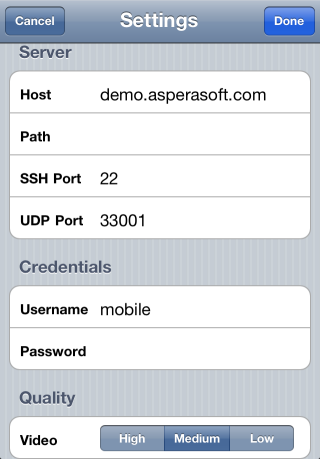
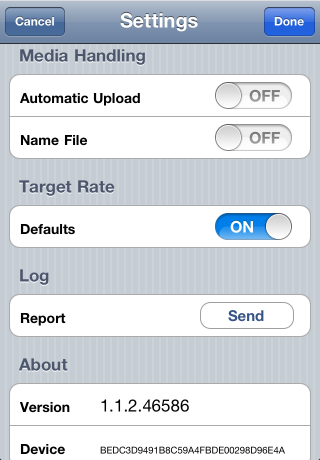
| Field | Description |
|---|---|
| Host | The server's address, such as 192.168.1.10 or companyname.com. |
| Path | The default directory when connecting to the server. If left blank, browsing the remote host brings up either the user account's document root (docroot), or the last-visited folder. When specifying a path, connecting to the host always brings up the exact directory. |
| SSH Port | The TCP network port. Default: 33001 |
| UDP Port | The UDP network port. Default: 33001 |
| Username | Your account/login name on the transfer server. |
| Password | Your password for the corresponding account/login name on the transfer server. |
| Video (quality) | Video quality settings (high, medium or low). If you select a previously shot recording from your gallery, it will be encoded using this video resolution setting. |
| Automatic Upload (media handling) | If set to On, then your video will be automatically uploaded after it is selected. |
| Name File (media handling) | If this field is set to On then you will be prompted to name your file before it begins uploading to the server. |
| Defaults (target rate) | If this field is set to On, then your media will upload at the default target rate. Otherwise, if this field is set to Off, you will be prompted to select the target rate using the slider control. |
| Report (log) | In the event that the app has encountered an error and you need to send the log file to Aspera support, you can return here and press the Send button, which will upload the logs to Aspera for analysis. Please work with your server admin to open a support ticket with Aspera for assistance. |