You can access IBM Aspera Faspex on Demand packages that have been sent to a Workgroup or Dropbox of which you are a member, or directly to your Faspex account. You can enable the Faspex email notification feature for when you receive a new package.
View Received Packages
You can find your received packages in the Received section in the Faspex menu.Downloading a package sent directly to your Faspex user account
To download a package, click the button.
button. Once you have initiated the download, you will be asked to confirm your download directory; after which, Faspex will prompt IBM Aspera Connect Browser Plug-in to start a session. When the Confirm window appears, click Allow to begin.
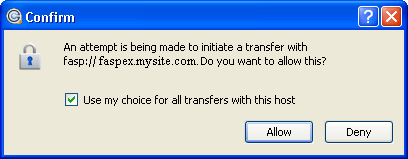
Sorting Packages
To download file packages that have been sent directly to you, click Received within the Faspex menu. In the received packages list, you can click the header bar links to sort your packages. For example, when clicking Sender, all packages are sorted alphabetically by sender's name, or reverse-alphabetically when clicking twice.
Package Details
Click the package name to advance to its Details page. The package detail page contains the following items: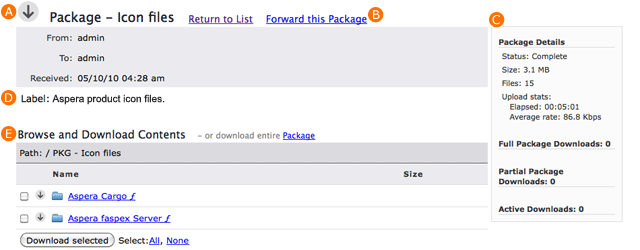
| Item | Name | Description |
|---|---|---|
| A | Download Icon | Click the icon to download the complete package. |
| B | Forward this Package | If package forwarding is allowed on your user account, click the link to forward this package. |
| C | Package Details | The package's information and download activity. |
| D | Package Note and metadata | The package's note and metadata, if any. |
| E | Browse and Download Contents | Navigate into folders in this package, or select folders and files to download. |